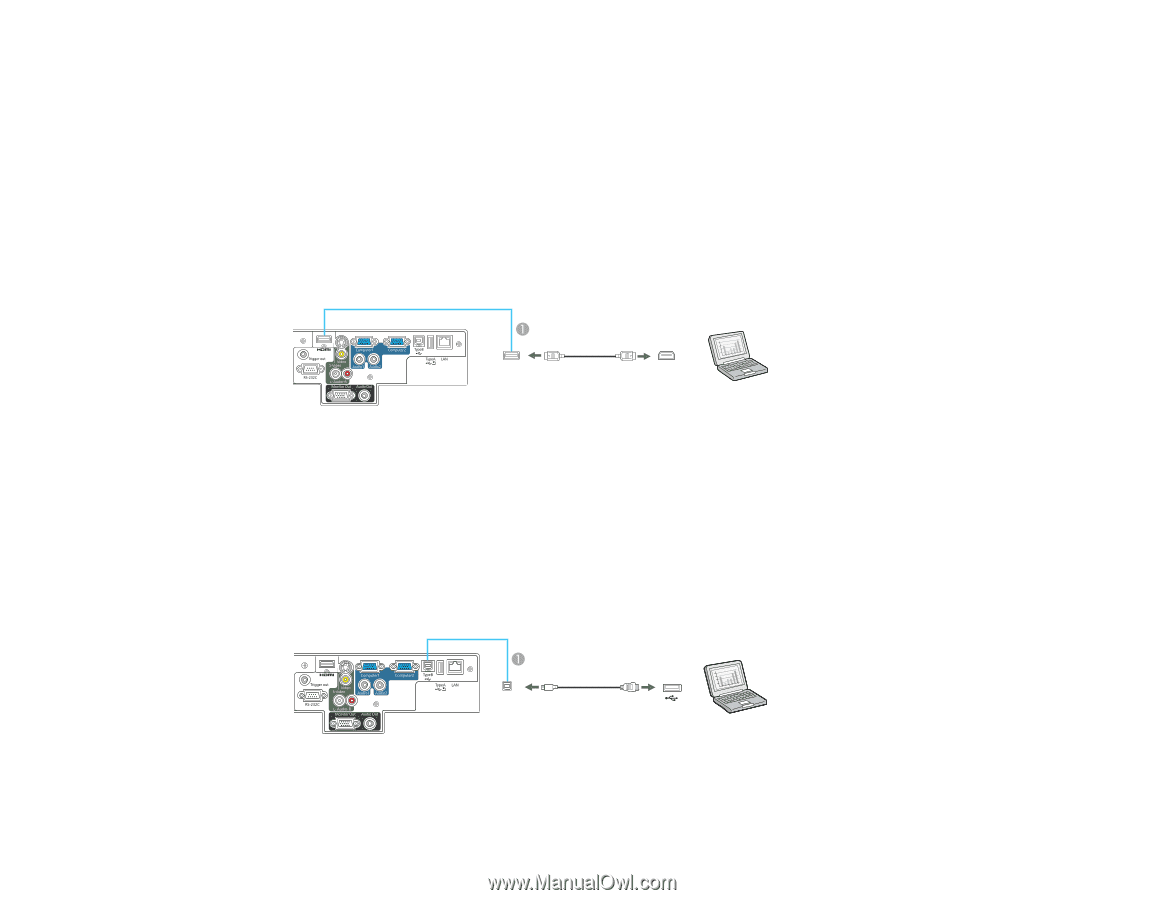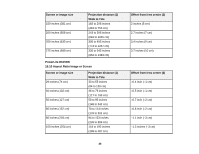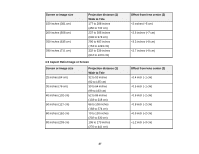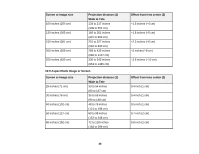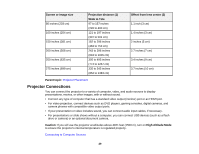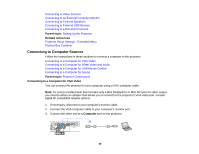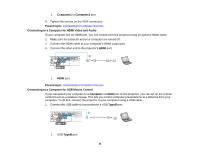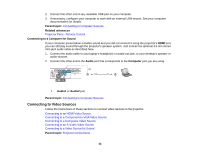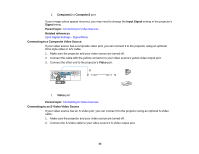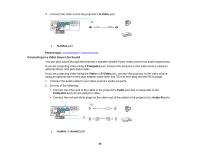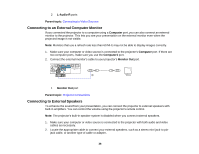Epson PowerLite D6250 User's Guide - Page 31
Connecting to a Computer for HDMI Video and Audio, Connecting to a Computer for USB Mouse Control
 |
View all Epson PowerLite D6250 manuals
Add to My Manuals
Save this manual to your list of manuals |
Page 31 highlights
1 Computer1 or Computer2 port 4. Tighten the screws on the VGA connectors. Parent topic: Connecting to Computer Sources Connecting to a Computer for HDMI Video and Audio If your computer has an HDMI port, you can connect it to the projector using an optional HDMI cable. 1. Make sure the projector and your computer are turned off. 2. Connect the HDMI cable to your computer's HDMI output port. 3. Connect the other end to the projector's HDMI port. 1 HDMI port Parent topic: Connecting to Computer Sources Connecting to a Computer for USB Mouse Control If you connected your computer to a Computer or HDMI port on the projector, you can set up the remote control to act as a wireless mouse. This lets you control computer presentations at a distance from your computer. To do this, connect the projector to your computer using a USB cable. 1. Connect the USB cable to your projector's USB TypeB port. 1 USB TypeB port 31