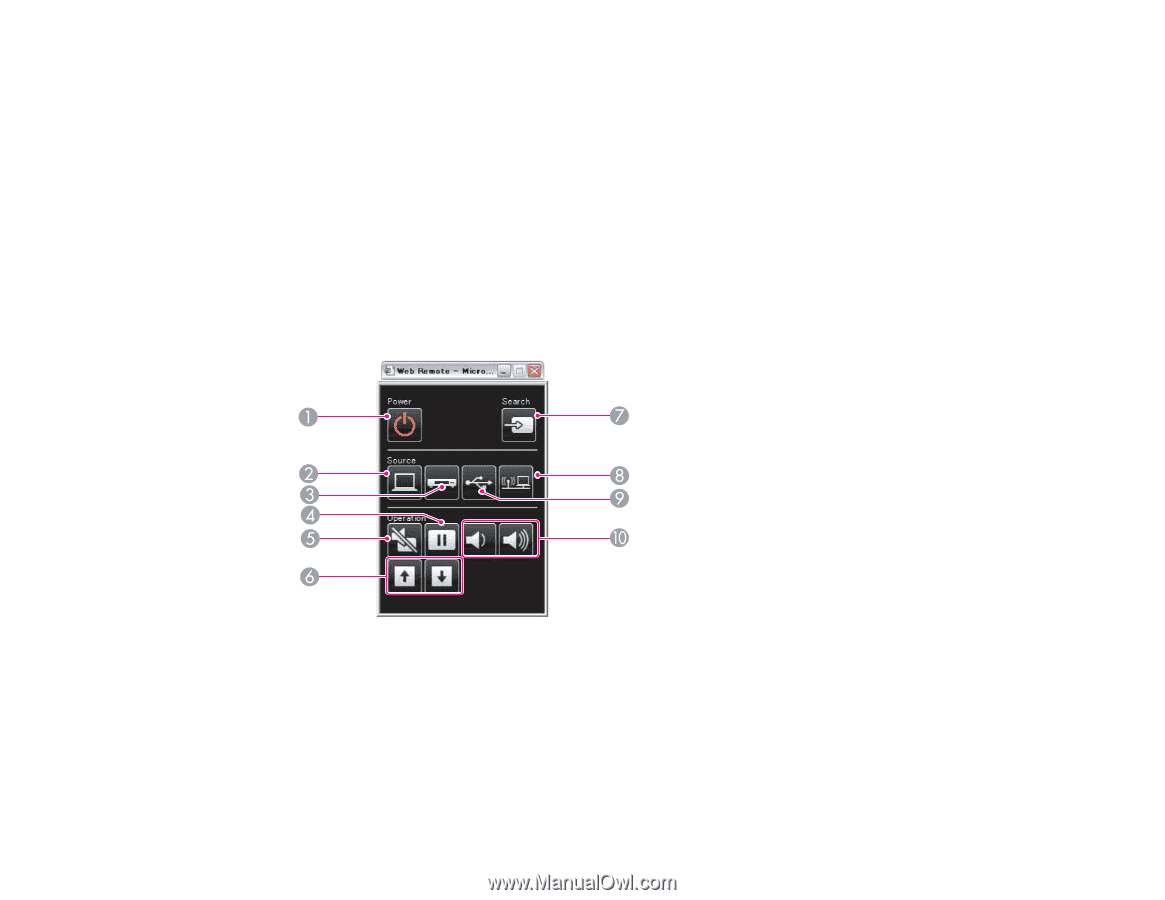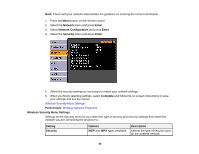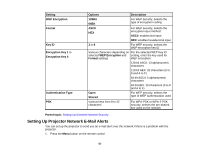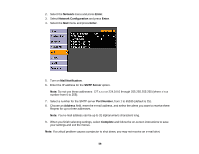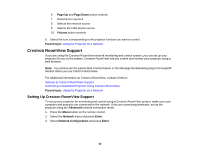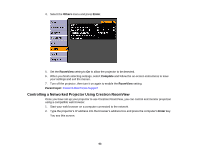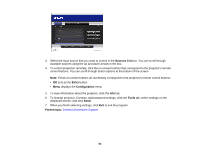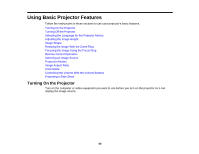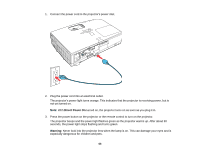Epson PowerLite D6250 User's Guide - Page 61
Communication On, Enter, Web Remote, Computer, Video, Freeze, A/V Mute
 |
View all Epson PowerLite D6250 manuals
Add to My Manuals
Save this manual to your list of manuals |
Page 61 highlights
Note: If you set Standby Mode to Communication On, you can use a Web browser to select settings and control projection even if the projector is in standby mode. You cannot select all of the projector menu settings or control all projector functions using a web browser. 1. Make sure the projector is turned on. 2. Start your web browser on a computer connected to the network. 3. Type the projector's IP address into the browser's address box and press the computer's Enter key. You see the Web Control screen. 4. To select projector menu settings, select the name of the menu and follow the on-screen instructions to select settings. 5. To control the projection remotely, select the Web Remote option. You see this screen: 1 Power button control 2 Selects Computer port source 3 Selects Video, S-Video, and HDMI port sources 4 Freeze button control 5 A/V Mute button control 61