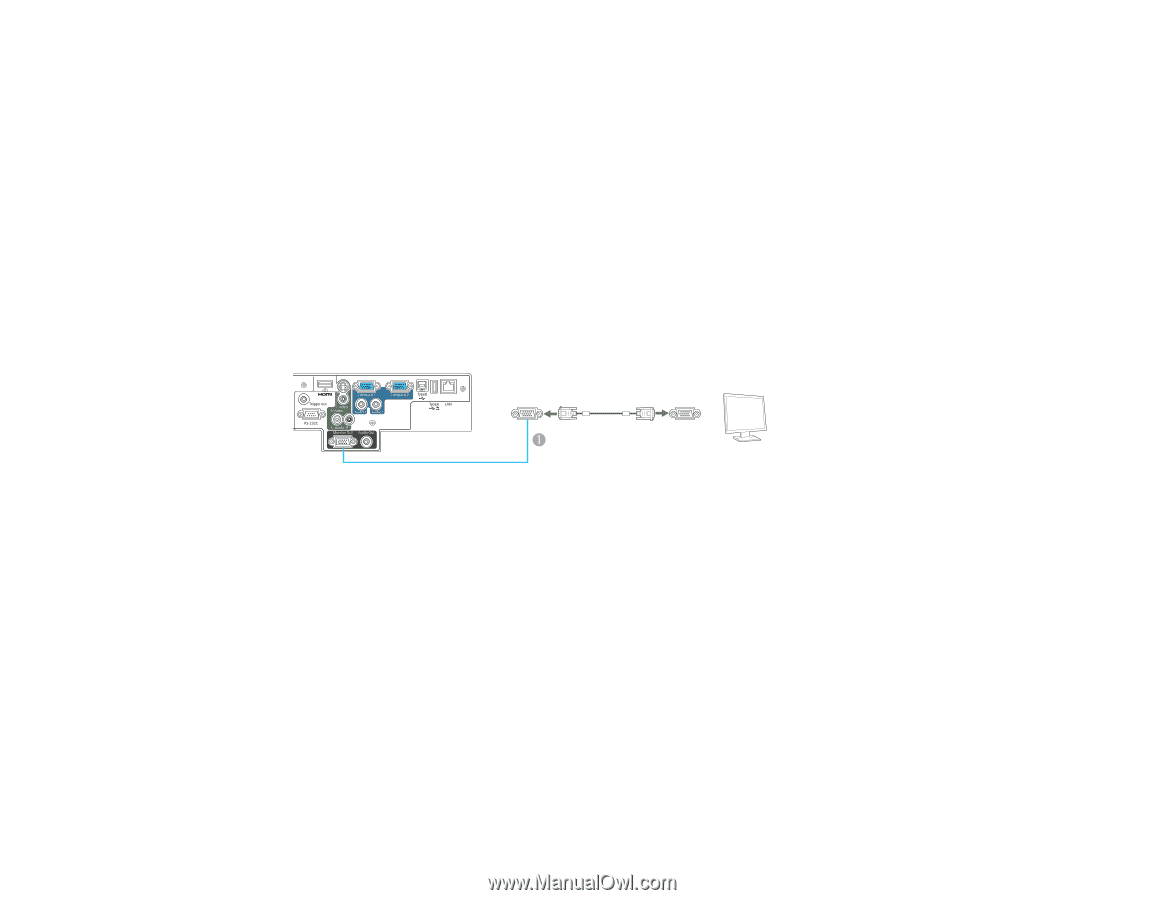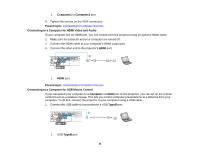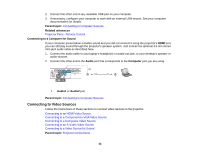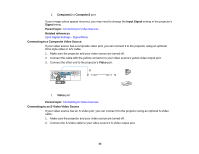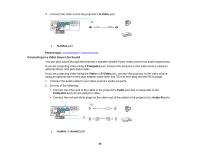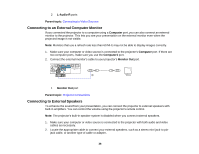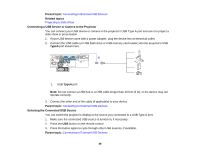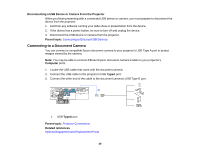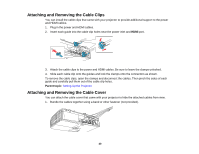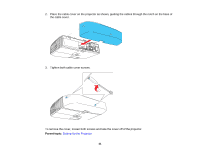Epson PowerLite D6250 User's Guide - Page 36
Connecting to an External Computer Monitor, Connecting to External Speakers, L-Audio-R, Parent topic
 |
View all Epson PowerLite D6250 manuals
Add to My Manuals
Save this manual to your list of manuals |
Page 36 highlights
2 L-Audio-R ports Parent topic: Connecting to Video Sources Connecting to an External Computer Monitor If you connected the projector to a computer using a Computer port, you can also connect an external monitor to the projector. This lets you see your presentation on the external monitor even when the projected image is not visible. Note: Monitors that use a refresh rate less than 60 MHz may not be able to display images correctly. 1. Make sure your computer or video source is connected to the projector's Computer port. If there are two computer ports, make sure you use the Computer1 port. 2. Connect the external monitor's cable to your projector's Monitor Out port. 1 Monitor Out port Parent topic: Projector Connections Connecting to External Speakers To enhance the sound from your presentation, you can connect the projector to external speakers with built-in amplifiers. You can control the volume using the projector's remote control. Note: The projector's built-in speaker system is disabled when you connect external speakers. 1. Make sure your computer or video source is connected to the projector with both audio and video cables as necessary. 2. Locate the appropriate cable to connect your external speakers, such as a stereo mini-jack-to-pin- jack cable, or another type of cable or adapter. 36