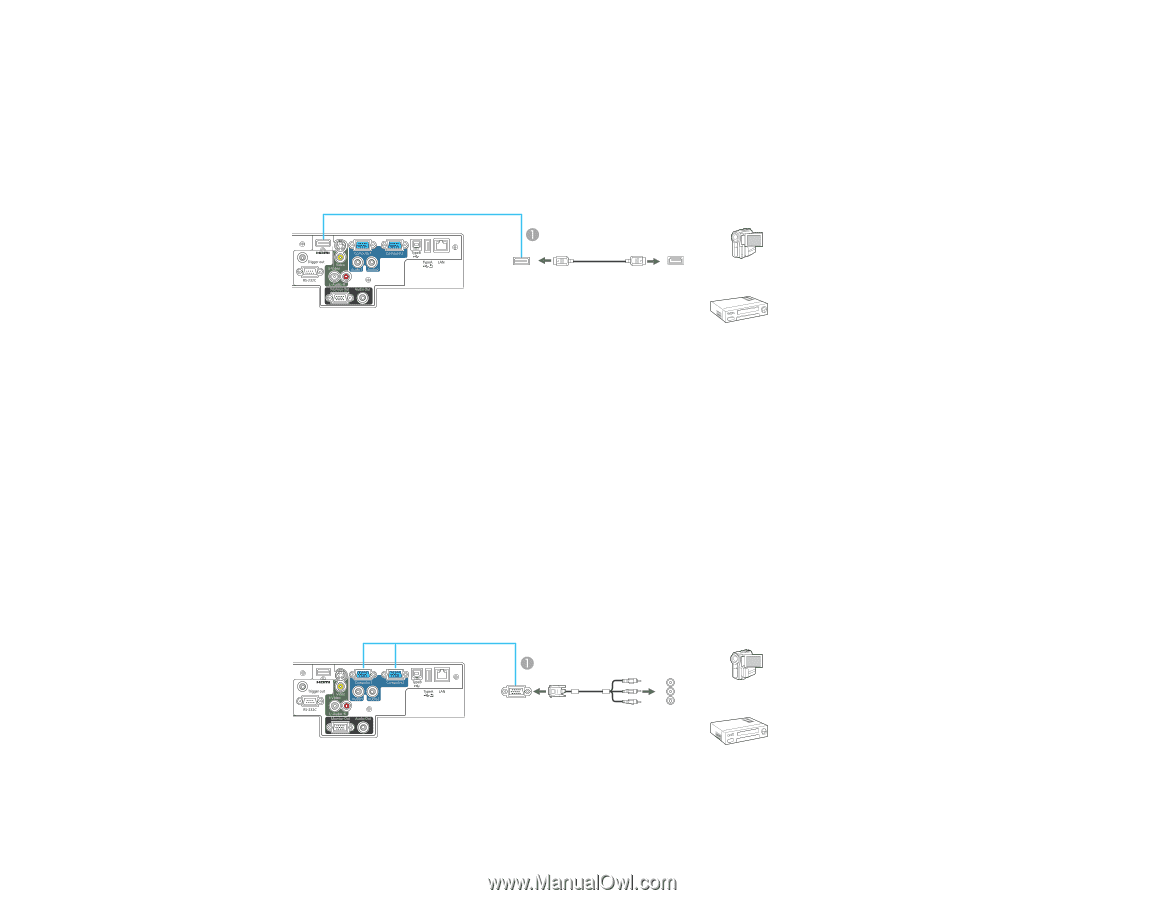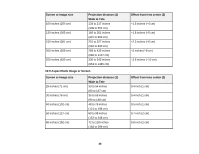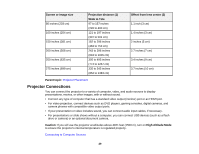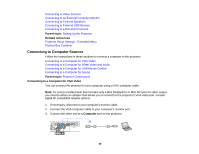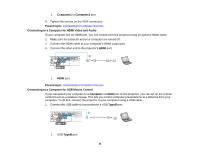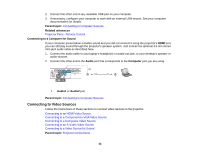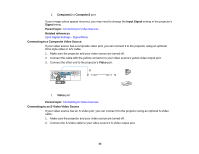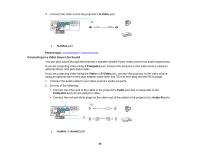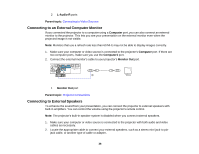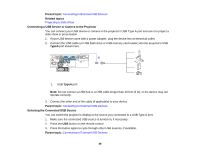Epson PowerLite D6250 User's Guide - Page 33
Connecting to an HDMI Video Source, Connecting to a Component-to-VGA Video Source
 |
View all Epson PowerLite D6250 manuals
Add to My Manuals
Save this manual to your list of manuals |
Page 33 highlights
Connecting to an HDMI Video Source If your video source has an HDMI port, you can connect it to the projector using an optional HDMI cable. 1. Make sure the projector and your video source are turned off. 2. Connect the HDMI cable to your video source's HDMI output port. 3. Connect the other end to the projector's HDMI port. 1 HDMI port Parent topic: Connecting to Video Sources Connecting to a Component-to-VGA Video Source If your video source has component video ports, you can connect it to the projector using a componentto-VGA video cable. Depending on your component ports, you may need to use an adapter cable along with a component video cable. 1. Make sure the projector and your video source are turned off. 2. Connect the component connectors to your video source's color-coded component video output ports, usually labeled Y, Pb, Pr or Y, Cb, Cr. If you are using an adapter, connect these connectors to your component video cable. 3. Connect the VGA connector to the projector's Computer port. 33