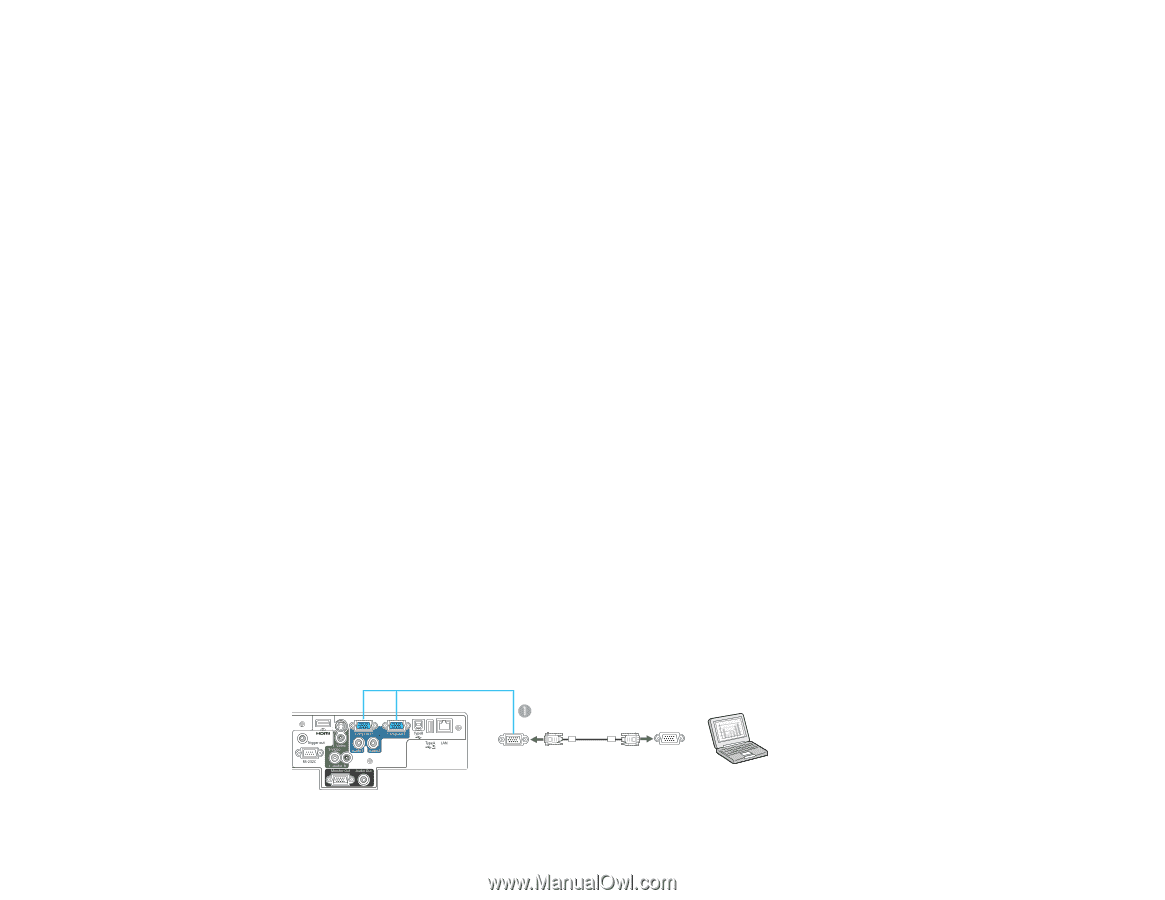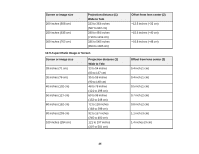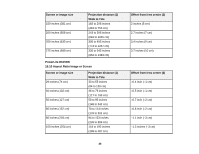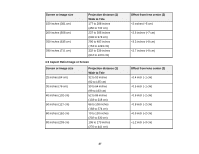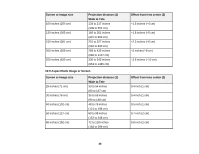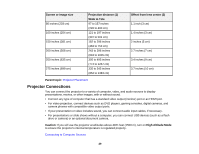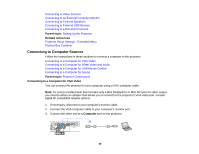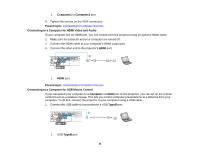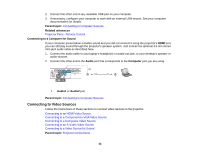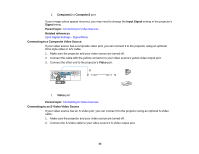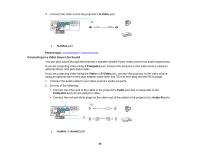Epson PowerLite D6250 User's Guide - Page 30
Connecting to Computer Sources, Connecting to a Computer for VGA Video, Parent topic
 |
View all Epson PowerLite D6250 manuals
Add to My Manuals
Save this manual to your list of manuals |
Page 30 highlights
Connecting to Video Sources Connecting to an External Computer Monitor Connecting to External Speakers Connecting to External USB Devices Connecting to a Document Camera Parent topic: Setting Up the Projector Related references Projector Setup Settings - Extended Menu Product Box Contents Connecting to Computer Sources Follow the instructions in these sections to connect a computer to the projector. Connecting to a Computer for VGA Video Connecting to a Computer for HDMI Video and Audio Connecting to a Computer for USB Mouse Control Connecting to a Computer for Sound Parent topic: Projector Connections Connecting to a Computer for VGA Video You can connect the projector to your computer using a VGA computer cable. Note: To connect a Macintosh that includes only a Mini DisplayPort or Mini-DVI port for video output, you need to obtain an adapter that allows you to connect to the projector's VGA video port. Contact Apple for compatible adapter options. 1. If necessary, disconnect your computer's monitor cable. 2. Connect the VGA computer cable to your computer's monitor port. 3. Connect the other end to a Computer port on the projector. 30