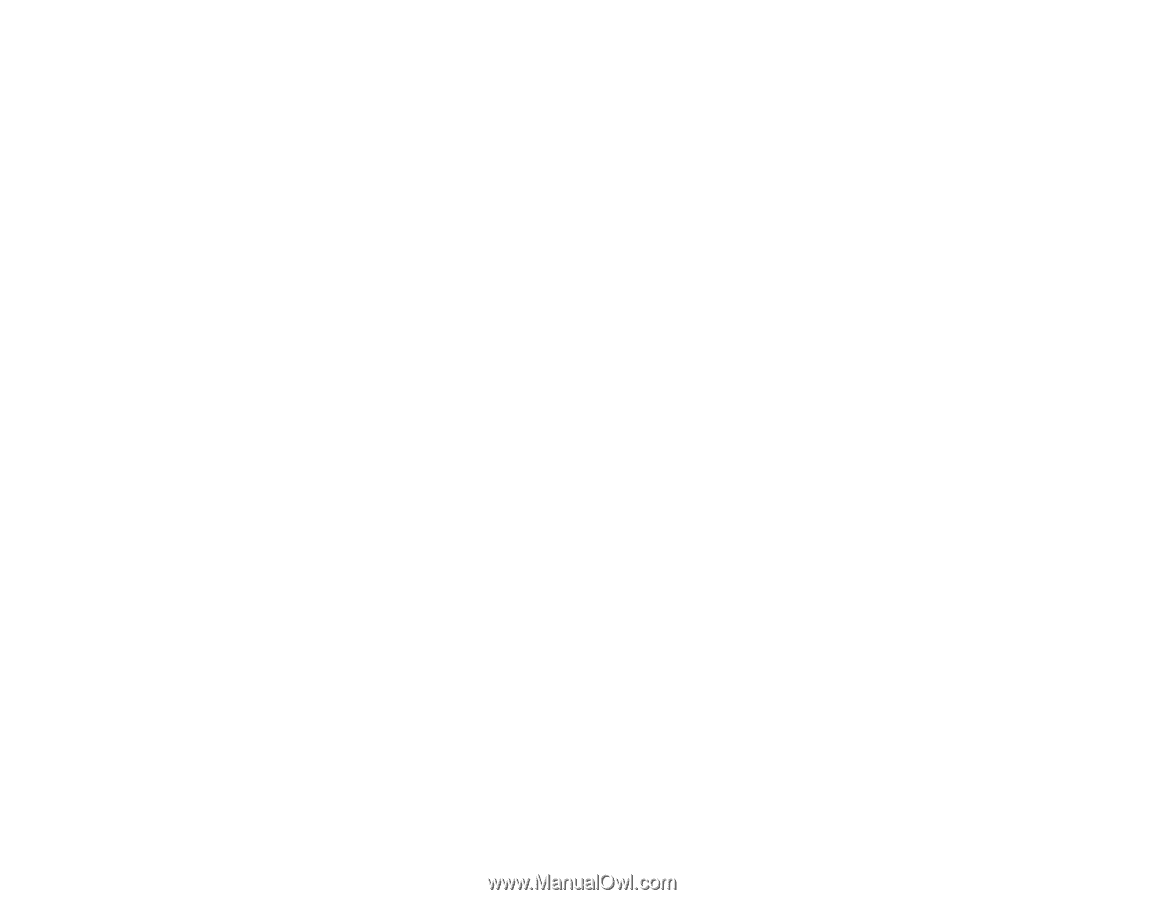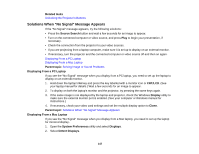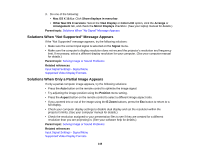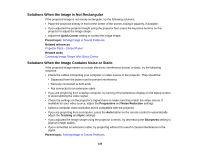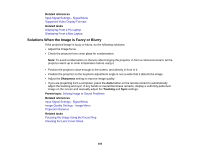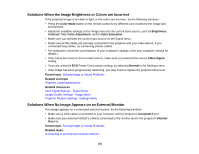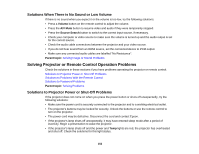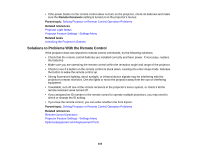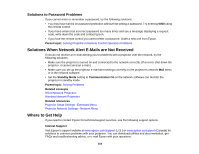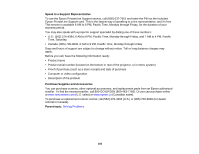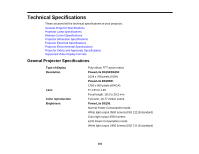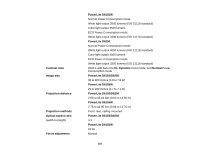Epson PowerLite D6250 User's Guide - Page 152
Solutions When There is No Sound or Low Volume, Solving Projector or Remote Control Operation Problems
 |
View all Epson PowerLite D6250 manuals
Add to My Manuals
Save this manual to your list of manuals |
Page 152 highlights
Solutions When There is No Sound or Low Volume If there is no sound when you expect it or the volume is too low, try the following solutions: • Press a Volume button on the remote control to adjust the volume. • Press the A/V Mute button to resume video and audio if they were temporarily stopped. • Press the Source Search button to switch to the correct input source, if necessary. • Check your computer or video source to make sure the volume is turned up and the audio output is set for the correct source. • Check the audio cable connections between the projector and your video source. • If you do not hear sound from an HDMI source, set the connected device to PCM output. • Make sure any connected audio cables are labelled "No Resistance". Parent topic: Solving Image or Sound Problems Solving Projector or Remote Control Operation Problems Check the solutions in these sections if you have problems operating the projector or remote control. Solutions to Projector Power or Shut-Off Problems Solutions to Problems With the Remote Control Solutions to Password Problems Parent topic: Solving Problems Solutions to Projector Power or Shut-Off Problems If the projector does not come on when you press the power button or shuts off unexpectedly, try the following solutions: • Make sure the power cord is securely connected to the projector and to a working electrical outlet. • The projector's buttons may be locked for security. Unlock the buttons or use the remote control to turn on the projector. • The power cord may be defective. Disconnect the cord and contact Epson. • If the projector's lamp shuts off unexpectedly, it may have entered sleep mode after a period of inactivity. Begin a presentation to wake the projector. • If the projector's lamp shuts off and the power and Temp lights are red, the projector has overheated and shut off. Check the solutions for this light status. 152