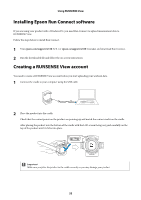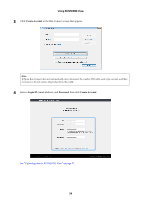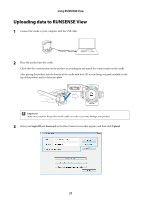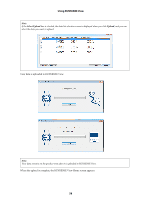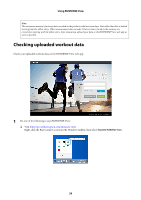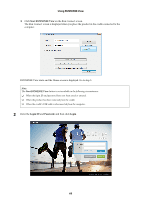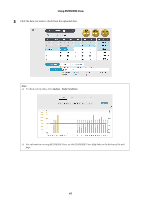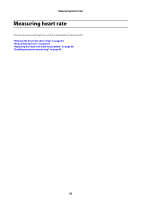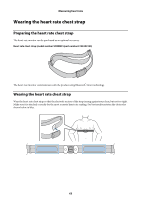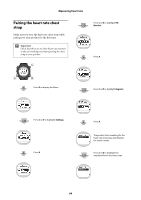Epson SF-110 User Manual - Page 60
Start RUNSENSE View, Login ID, Password, Login
 |
View all Epson SF-110 manuals
Add to My Manuals
Save this manual to your list of manuals |
Page 60 highlights
Using RUNSENSE View O Click Start RUNSENSE View on the Run Connect screen. The Run Connect screen is displayed when you place the product in the cradle connected to the computer. RUNSENSE View starts and the Home screen is displayed. Go to step 3. Note: The Start RUNSENSE View button is not available in the following circumstances. O When the login ID and password have not been saved or entered. O When the product has been removed from the cradle. O When the cradle's USB cable is disconnected from the computer. 2 Enter the Login ID and Password, and then click Login. 60

60
Using RUNSENSE View
O
Click
Start RUNSENSE View
on the Run Connect screen.
The Run Connect screen is displayed when you place the product in the cradle connected to the
computer.
RUNSENSE View starts and the Home screen is displayed. Go to step 3.
2
Enter the
Login ID
and
Password
, and then click
Login
.
Note:
The
Start RUNSENSE View
button is not available in the following circumstances.
O
When the login ID and password have not been saved or entered.
O
When the product has been removed from the cradle.
O
When the cradle’s USB cable is disconnected from the computer.