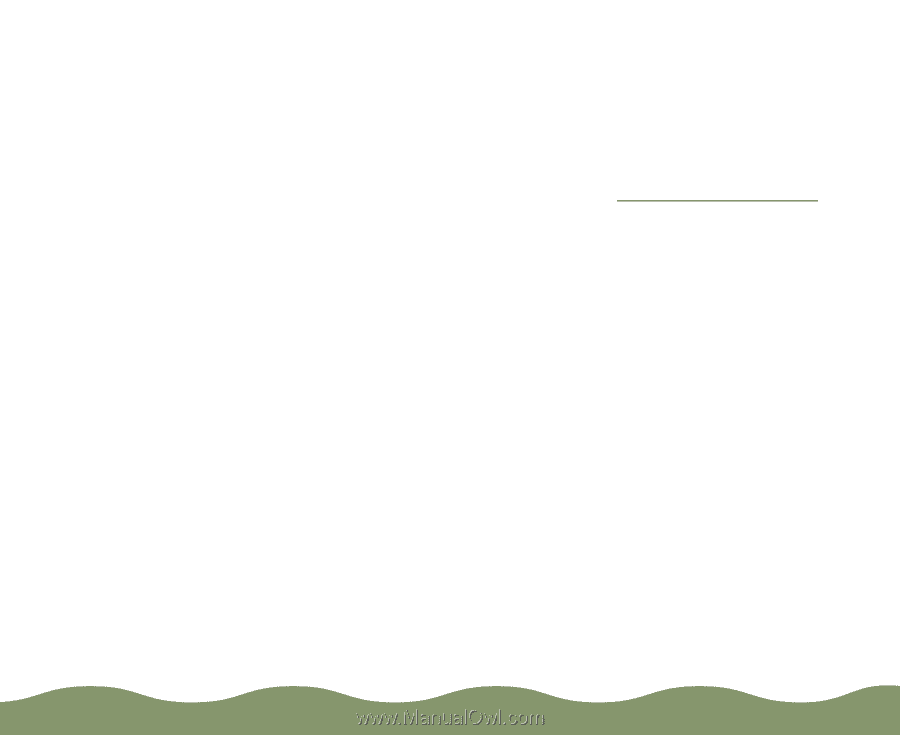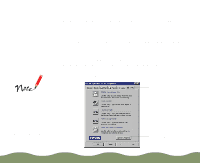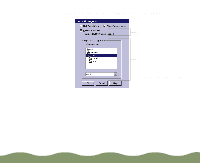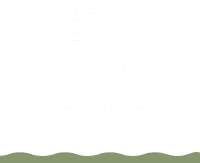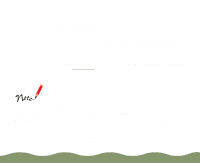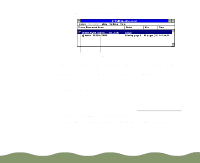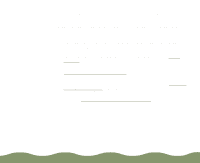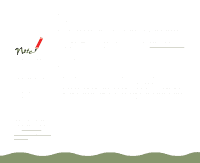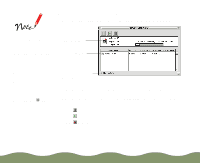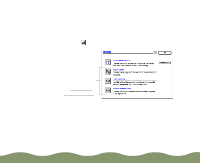Epson Stylus COLOR 900G User Manual - Page 112
Changing the Default Spool Directory, Managing Print Jobs,
 |
View all Epson Stylus COLOR 900G manuals
Add to My Manuals
Save this manual to your list of manuals |
Page 112 highlights
Changing the Default Spool Directory If you get an error message while printing, or printing is very slow, you can try changing your default spool directory. 1 Make a directory on your hard drive where you want Spool Manager to store print job files, for example, C:\SPLTEMP. 2 Open the Spool Manager as described in Using the Spool Manager. 3 Make sure EPSON Stylus COLOR 900 is selected, and then choose Setup from the Queue menu. The Queue Setup dialog box appears. 4 Change the spool directory to the one you created in step 1. Also make sure Use Print Manager for this port is checked. Then click OK. 5 Choose Default Spool Directory from the Options menu. 6 In the dialog box, change the spool directory to the one you created in step 1. Then click OK. 7 Close Spool Manager. Managing Print Jobs Page 111