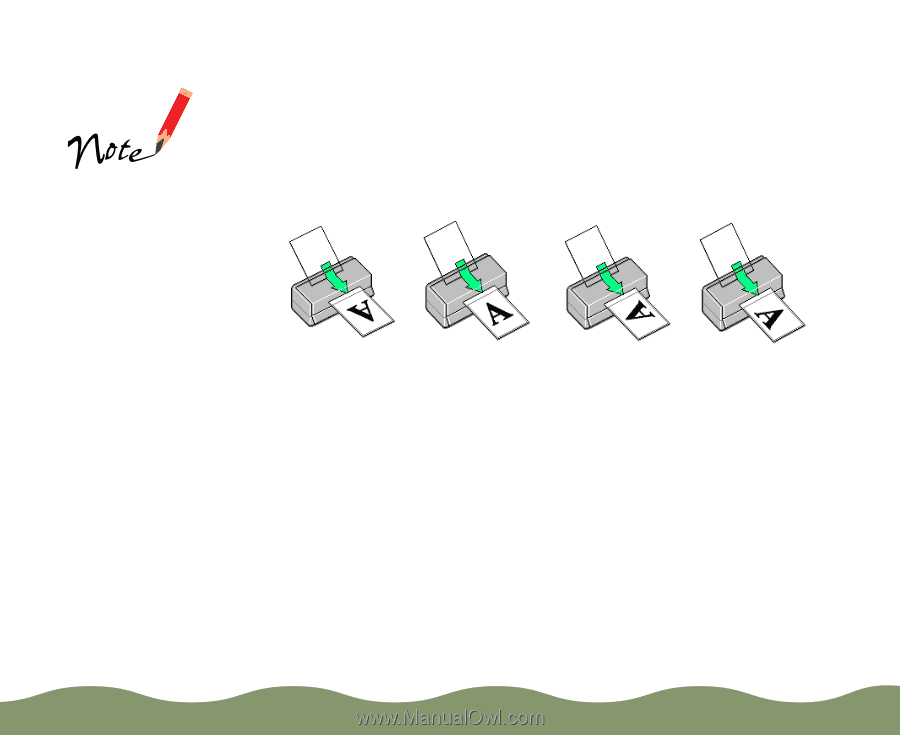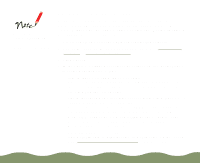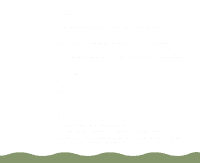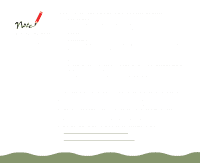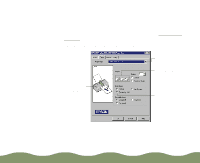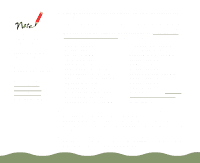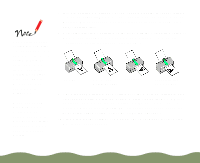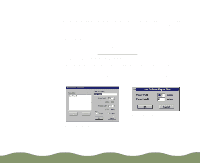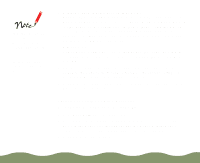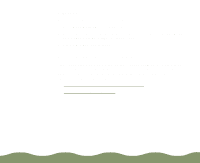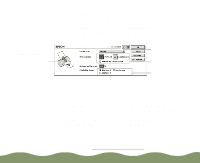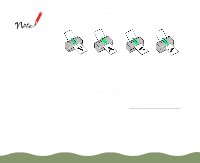Epson Stylus COLOR 900G User Manual - Page 48
Advanced Printing, Reverse Order, Standard, Maximum, Centered
 |
View all Epson Stylus COLOR 900G manuals
Add to My Manuals
Save this manual to your list of manuals |
Page 48 highlights
The Rotate by 180° setting lets you print the lower portion of a document first, with a bottom margin as small as 0.12 inch (3 mm) and a top margin as small as 0.55 inch (14 mm). This option is not available with Windows 3.1. When you select Maximum as the Printable Area setting, print quality may decrease in the expanded printable area in the bottom margin. 7 If you're printing a multi-page document and want the last page printed first so the pages come out without needing to be reordered, click the Reverse Order checkbox. The page graphics change to show later pages printing first. 8 Select the direction of printing on the page with the Orientation options. To print your document oriented as shown in one of the following illustrations, select the options listed below it. Portrait Portrait and Rotate by 180° Landscape Landscape and Rotate by 180° 9 The Standard Printable Area setting uses the maximum printable area of your paper with a minimum bottom margin of 0.55 inch (14 mm). To decrease the minimum bottom margin to 0.12 inch (3 mm), set the Printable Area setting to Maximum. To center your document on the page using either setting, select the Centered checkbox. 10 Click a tab for the settings you want to check or change next, or click OK to print your document. Advanced Printing Page 47