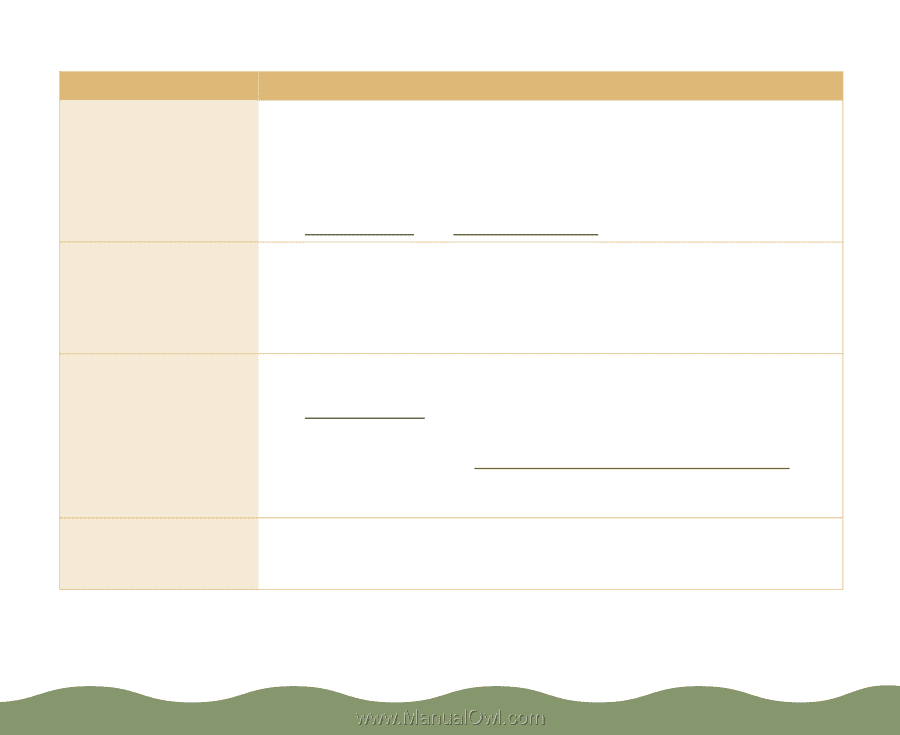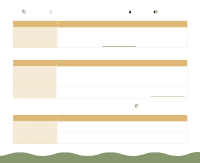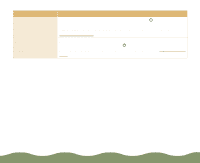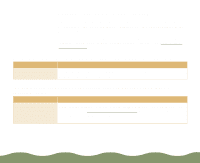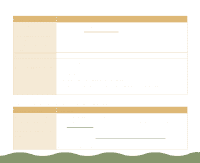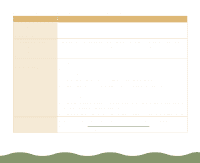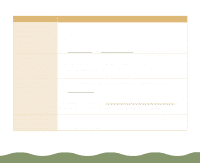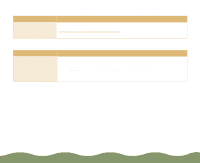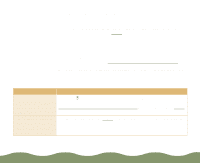Epson Stylus COLOR 900G User Manual - Page 173
Printing is too slow, Basic Printing, Advanced Printing, Using Monitor3
 |
View all Epson Stylus COLOR 900G manuals
Add to My Manuals
Save this manual to your list of manuals |
Page 173 highlights
Printing is too slow Possible cause Your printer software options are set incorrectly. Your system doesn't have enough resources. You're using background printing on a Macintosh. You're not using ECP or Enhanced mode and/or DMA transfers. Solution For the fastest printing, try the following: Set Print Quality to Economy. Turn High Speed on. Choose Black ink and No Halftoning. See Basic Printing and Advanced Printing for more information. Clear space on your hard disk or run a defragmentation utility. Don't run too many applications at the same time. Turn off virtual memory. Increase your system's memory (RAM). Choose Get Info from the File menu when the application is active or EPSON Monitor3 is selected and increase the memory requirements. See Using Monitor3 for more information. If that doesn't work, turn off background printing in the Chooser or in your printer software; see Setting Up Background Printing Options for instructions. You won't be able to use Monitor3 after turning off background printing. If your computer supports ECP or Enhanced mode and/or DMA transfers, turn them on to speed up printing. See your computer documentation for details. Troubleshooting Page 172