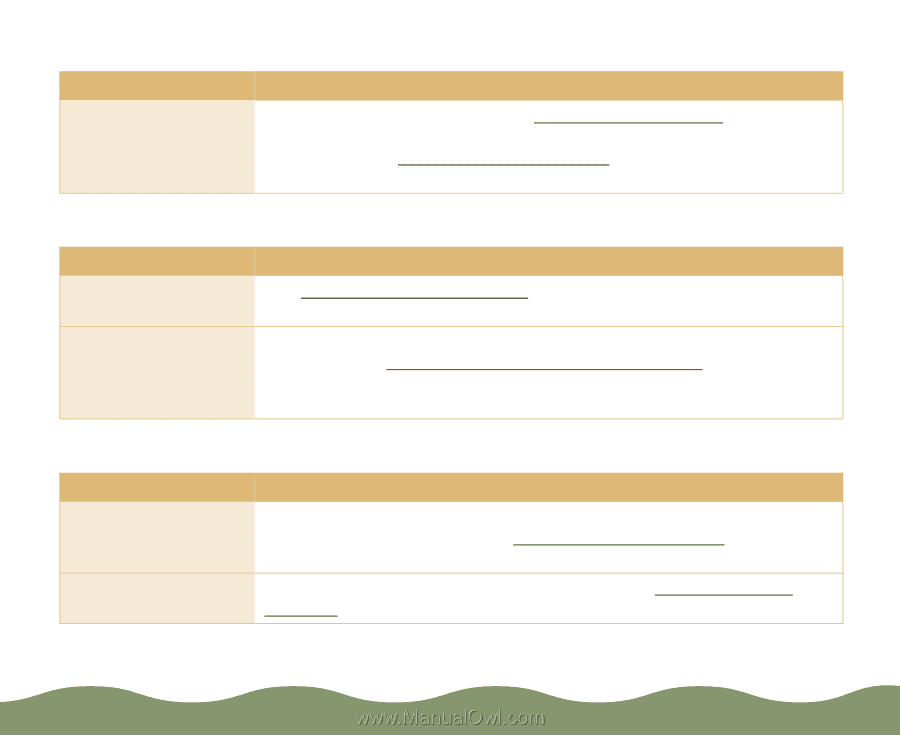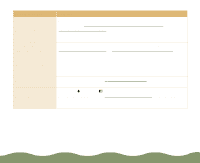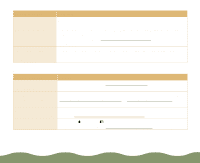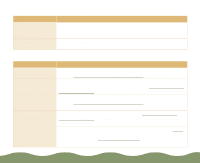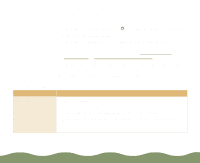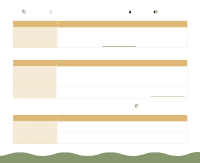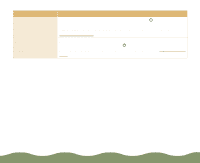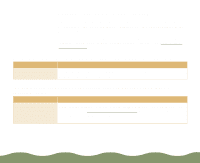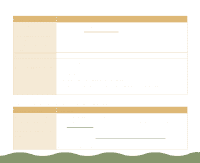Epson Stylus COLOR 900G User Manual - Page 166
Printer, Basics, Troubleshooting,
 |
View all Epson Stylus COLOR 900G manuals
Add to My Manuals
Save this manual to your list of manuals |
Page 166 highlights
The printer sounds as though it is printing, but nothing prints Possible cause Solution The print head nozzles are clogged or the ink cartridges are too old. Clean the print head nozzles; see Cleaning the Print Head for instructions. If cleaning doesn't help, replace the cartridges. For instructions, see Replacing an Ink Cartridge. The S paper out light is flashing or on Possible cause Solution If flashing, paper is jammed. See Paper jams inside the printer. If on, there is no paper in the sheet feeder or the paper is loaded incorrectly. Load paper or remove the stack and reload it as described in the Printer Basics book or Media Loading and Handling Guidelines. Then press the E load/eject button to turn off the S paper out light and resume printing. A B black or A color ink out light is flashing or on Possible cause Solution If flashing, the ink supply is getting low. You need to replace the indicated ink cartridge soon. Make sure you have a new cartridge, then see Replacing an Ink Cartridge for instructions. If on, the ink cartridge You must replace the indicated ink cartridge; see Replacing an Ink is empty. Cartridge for instructions. Troubleshooting Page 165