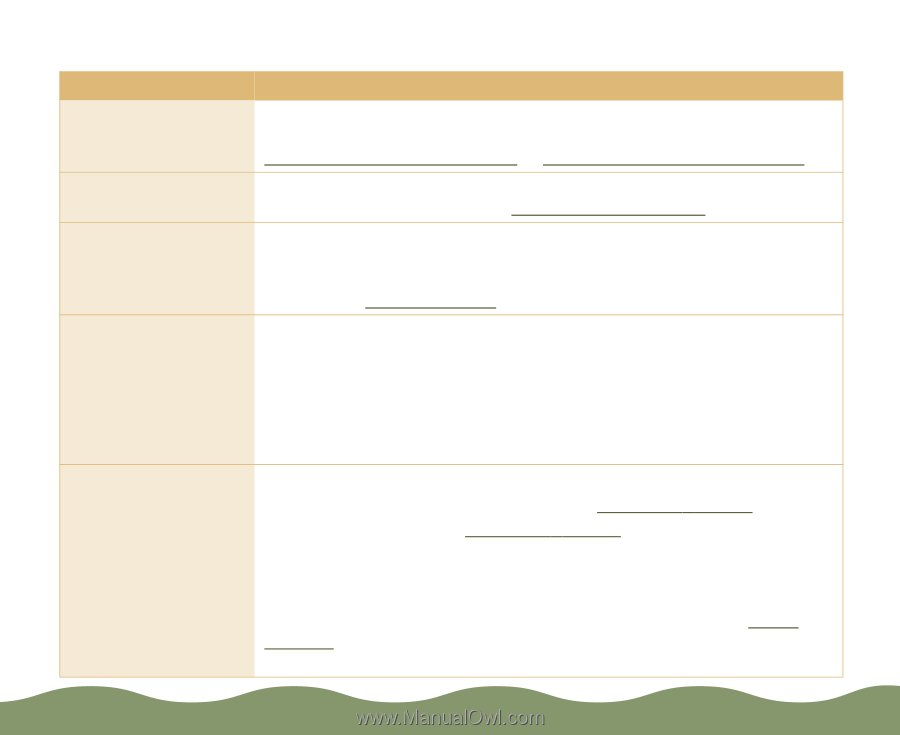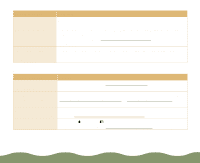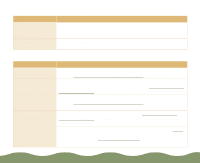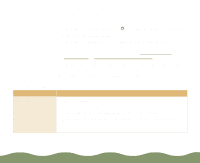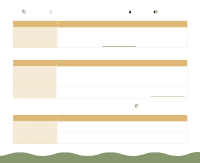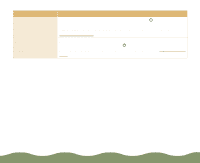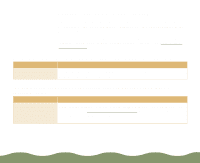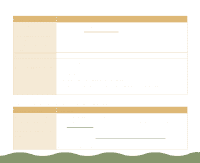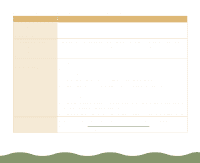Epson Stylus COLOR 900G User Manual - Page 167
Only the, power light is on, but nothing prints, Possible cause, Solution, Start, Programs, EPSON
 |
View all Epson Stylus COLOR 900G manuals
Add to My Manuals
Save this manual to your list of manuals |
Page 167 highlights
Only the Ppower light is on, but nothing prints Possible cause Solution The interface cable is disconnected. Turn off your printer and computer. Then connect the cable securely. Make sure the cable meets the printer's specifications, as described in Windows System Requirements or Macintosh System Requirements. The printer has an internal problem. Turn off the printer and computer, disconnect the interface cable, and run a printer check as described in Running a Printer Check. The printer software or application software is installed incorrectly. If you ran a printer check successfully, make sure your printer and application software are installed correctly. If you're printing on a network, you may need to set up your printer for network printing, as described in Network Printing. Your computer doesn't have enough memory to handle the file you're printing. Try the following: Close all other applications, including screen savers and virus protections programs. Reduce the resolution of your image. Select fewer colors or a lower resolution for your monitor. Add more memory to your computer. Printing is stalled. In Windows, delete the stalled print jobs in Spool Manager: For Windows 95 and Windows 98, see Deleting a Print Job. For Windows 3.1, see Deleting a Print Job. For Windows NT 4.0, you need to uninstall the EPSON Printer Port. Select Start, Programs, EPSON, then click EPSON Printer Port Uninstall and follow the on-screen instructions. On a Macintosh, delete stalled print jobs using Monitor3 (see Using Monitor3) or open the Extensions folder, EPSON folder, and Spool folder, and then delete any queued files. Troubleshooting Page 166