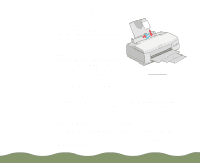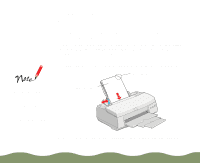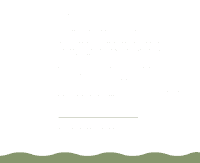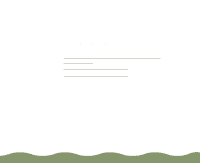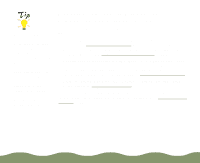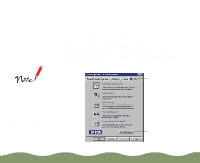Epson Stylus COLOR 900G User Manual - Page 91
Using the Progress Meter, Managing Print Jobs,
 |
View all Epson Stylus COLOR 900G manuals
Add to My Manuals
Save this manual to your list of manuals |
Page 91 highlights
Using the Progress Meter After you send a print job, the Progress Meter window appears on your screen: Click to cancel Click to pause Click to restart This information appears only if you installed Status Monitor 2 Click to view the Status Monitor 2 Printer Status window The Progress Meter shows the progress of your print job and the status of your printer. You can use the buttons to cancel, pause, or restart your print job. If you installed Status Monitor 2, you also see information about how much ink you have left and can view the Status Monitor 2 Printer Status window. See Using Status Monitor 2 for more information. You can also set up the way your printer software sends print jobs and select whether or not to display the Progress Meter. See Optimizing Data Transfer and Displaying the Progress Meter for instructions. Managing Print Jobs Page 90