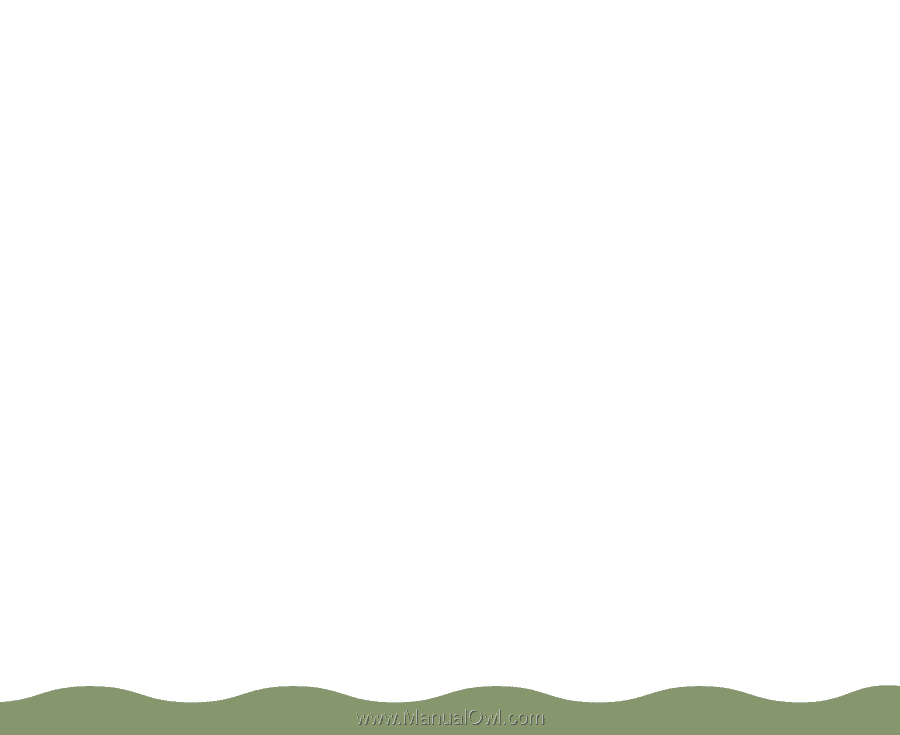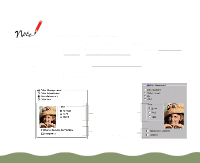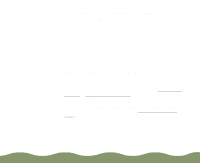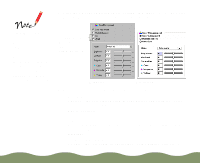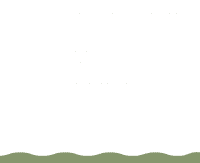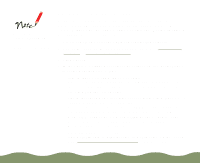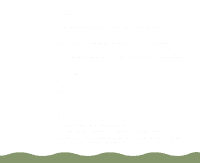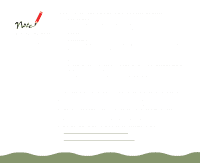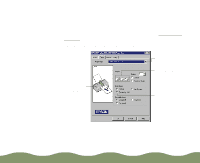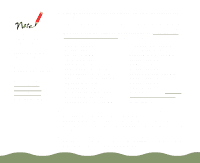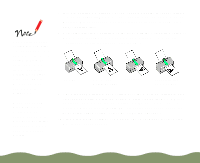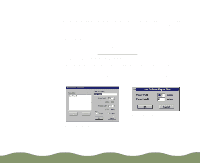Epson Stylus COLOR 900G User Manual - Page 44
Using ColorSync on the Macintosh, ColorSync System Profile, Control Panels, Set Profile, Select, Print
 |
View all Epson Stylus COLOR 900G manuals
Add to My Manuals
Save this manual to your list of manuals |
Page 44 highlights
Advanced Printing Using ColorSync on the Macintosh Every device you use for producing or viewing colors-your monitor, scanner, and printer-employs a different color technology. The Macintosh ColorSync system helps you control all your devices so their colors match your printer's as closely as possible. ColorSync uses profile information from each device-including your EPSON Stylus COLOR 900 printer-to achieve accurate color matching. First you have to make sure your monitor's profile is set. Then you can use your printer software to specify the exact method of color matching you want to use. Follow these steps to set your monitor's ColorSync profile and use your printer software's ColorSync features: 1 Open the ColorSync System Profile under Control Panels on the Apple menu. 2 Click the Set Profile button. 3 Select your monitor from the list, and then click Select. 4 Close ColorSync System Profile. 5 Open an application and select a document to print. 6 Open the File menu and click Print. 7 Click Custom, then click Advanced. 8 On the Advanced dialog box, click the ColorSync button. 9 For Profile, choose EPSON Standard. This is the ColorSync profile created especially for your printer. Don't choose any other printer profile you may have on your system. Page 43