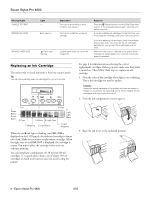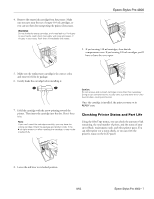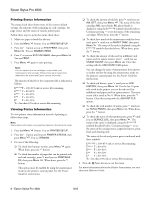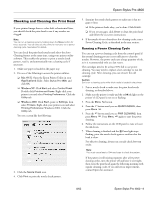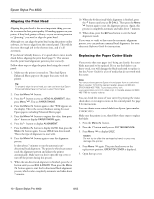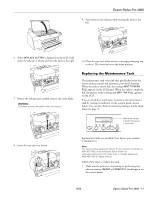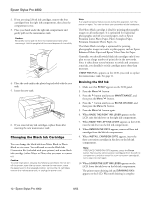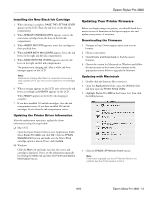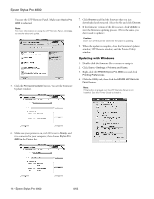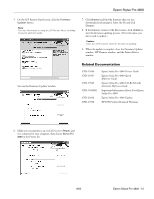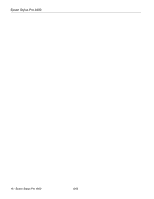Epson Stylus Pro 4800 Portrait Edition Product Information Guide - Page 11
Replacing the Maintenance Tank, Epson Stylus Pro 4800 - 11
 |
View all Epson Stylus Pro 4800 Portrait Edition manuals
Add to My Manuals
Save this manual to your list of manuals |
Page 11 highlights
Epson Stylus Pro 4800 9. Push down on the side pin while turning the latch to the left. 6. When REPLACE CUTTER is displayed on the LCD, hold down the side pin as shown and turn the latch to the right. 10. Close the top cover when you see a message prompting you to do so. The cutter moves to the home position. 7. Release the side pin and carefully remove the cutter blade. WARNING: The blade is sharp. Be careful when removing it. Replacing the Maintenance Tank The maintenance tank stores ink that gets flushed from the system during manual and automatic print head cleaning. When the tank is almost full, the message MNT TK NEAR FULL appears on the LCD panel. When the tank is completely full, the printer stops working and MNT TNK FULL appears on the LCD. You can check how much space remains in the maintenance tank by viewing its indicator on the control panel, shown below. You can also check its status by printing a nozzle check sheet (see page 7). Maintenance tank indicator (showing a new tank) 8. Insert the new cutter as shown. Replacement tanks are available from Epson (part number C12C890191). Note: You can purchase replacement items for your printer from Epson at (800) 873-7766, or by visiting the Epson StoreSM at www.epsonstore.com (U.S. sales only). In Canada, please call (800) 463-7766 for dealer referral. Follow these steps to replace the tank: 1. Make sure the printer is not printing or performing any other operations (READY or PAPER OUT should appear on the control panel). 8/05 Epson Stylus Pro 4800 - 11