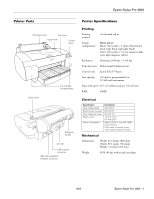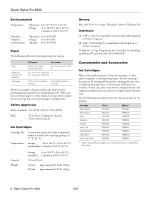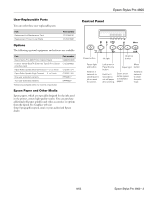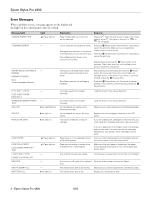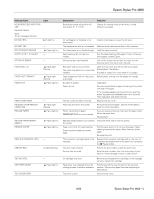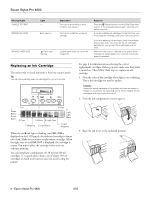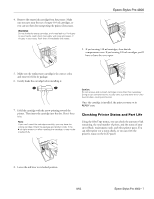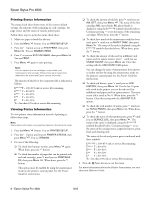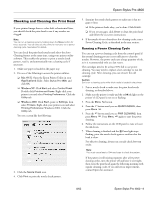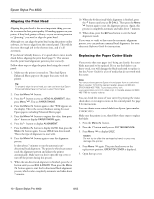Epson Stylus Pro 4800 Portrait Edition Product Information Guide - Page 5
Epson Stylus Pro 4800 - 5, Message/Light, Light, Explanation, Response
 |
View all Epson Stylus Pro 4800 Portrait Edition manuals
Add to My Manuals
Save this manual to your list of manuals |
Page 5 highlights
Epson Stylus Pro 4800 Message/Light NO BORDERLESS WITH THIS SIZE RELOAD PAPER Note: These messages alternate. NO INK CRTG Light - B Ink light on NO MNT TNK NOT STRAIGHT RELOAD NOZZLES STILL CLOGGED - Paper light on - OPTION I/F ERROR - PAPER NOT CUT Paper light flashing PAPER NOT STRAIGHT PAPER OUT Paper light flashing Paper light on REAR COVER OPEN RELEASE LEVER REMOVE PAPER JAM RELOAD PAPER - Paper light flashing Paper light on RELOAD PAPER INSERT DEEPLY REMOVE PAPER Paper light on Paper light on REPLACE CNVRSION CRTG - SERVICE REQ. All lights flashing SET INK CRTG SET PAPER LEVER TOP COVER OPEN - Paper light on - Explanation Borderless setting selected for A2size sheets (11.7 × 16.5) Response Change the setting in the printer driver, or load different-size paper. Ink cartridge(s) not installed or ink lever raised. Install ink cartridges or lower the ink lever. The maintenance tank is not installed. Make sure the maintenance tank is fully inserted. Cut sheet paper is not loaded straight. Load the paper correctly. Head cleaning did not clear the nozzles. Run the head cleaning utility again. If the nozzles are still clogged, contact Epson. Wrong interface card installed. Turn off the printer and remove the card. See the documentation that came with the card. Roll paper was not cut correctly. The cutter may be blunt or incorrectly installed. Open the top cover and remove the uncut paper. Reload paper if necessary. Reinstall or replace the cutter blade if necessary. Paper slipped and fed into the printer Reload paper, making sure the edges are straight. at an angle. No paper is loaded. Paper ran out. Load paper. Remove any printouts or paper remaining in the printer and load more paper. If the message appears during a print job, reset the printer by pressing the Pause button for 3 seconds. Then load paper and resend the job. The rear cover has been removed. Replace the rear cover. Paper has jammed in the printer. Remove the jammed paper. See the Printer Basics book for more information. Printer cannot detect paper. PAPER NOT CUT error was cleared. If you are using cut sheets, make sure the paper is flat. Move the paper lever. Reload paper. Manually loaded sheet is not inserted Insert the sheet further into the printer. far enough. Paper is too thick for head cleaning. Printer could not feed the printed page. Pull the paper lever out to remove the paper. Head cleaning automatically starts. After cleaning, reload paper. Remove the print. The conversion cartridge needs to be replaced. Replace the conversion cartridge with a new one. Or, complete the replacement of the black ink by pressing the Pause button. The print head is locked. An error has occurred. Pull out the green tab to unlock the print head. Note the error number, then turn the printer off and back on. If the message remains, contact Epson. Ink cartridge chip error. Remove and reinstall the ink cartridge. If the message remains, replace the cartridge. Paper lever was released during the printing process or another operation. Pull the lever all the way forward, to the secured position. Start printing again from the beginning for best results. Top cover is open. Close the top cover. 8/05 Epson Stylus Pro 4800 - 5