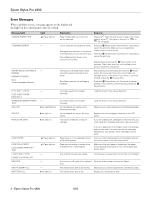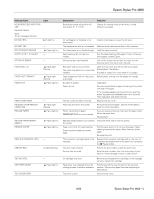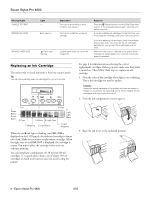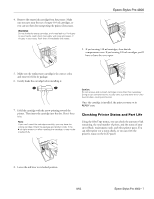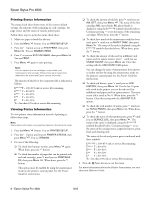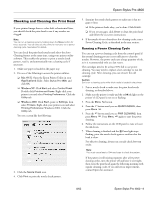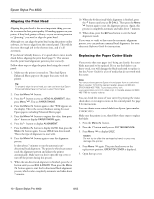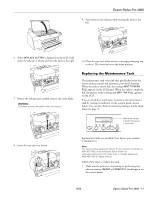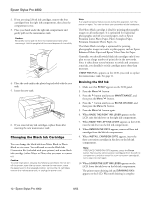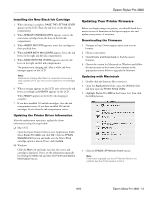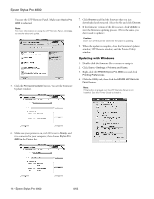Epson Stylus Pro 4800 Portrait Edition Product Information Guide - Page 9
Checking and Cleaning the Print Head, Running a Power Cleaning Cycle, Mac OS X, Windows XP
 |
View all Epson Stylus Pro 4800 Portrait Edition manuals
Add to My Manuals
Save this manual to your list of manuals |
Page 9 highlights
Epson Stylus Pro 4800 Checking and Cleaning the Print Head If your printed image shows a color shift or horizontal lines, you should check the print head to see if any nozzles are clogged. Note: You can run a cleaning cycle by holding down the Menu button for three seconds. You can also use the printer's menus to run a power cleaning cycle. See below for details. You can check the print head nozzles and select the Auto Cleaning feature at the same time, using your printer utility software. This enables the printer to print a nozzle check pattern, read it, and automatically run a cleaning cycle if necessary. 1. Make sure paper is loaded in the paper tray. 2. Do one of the following to access the printer utilities: ❏ Mac OS X: Open the Epson Printer Utility in your Applications folder. Select Stylus Pro 4800, and click OK. ❏ Windows XP: Click Start and select Control Panel. Double-click Printers and Faxes. Right-click your printer icon and select Printing Preferences. Click the Utility tab. ❏ Windows 2000: Click Start, point to Settings, then select Printers. Right-click your printer icon and select Printing Preferences (Windows 2000). Click the Utility tab. You see a screen like the following: 3. Click the Nozzle Check icon. 4. Click Print to print the nozzle check pattern. 5. Examine the nozzle check pattern to make sure it has no gaps or lines. ❏ If the printout looks okay, you're done. Click Finish. ❏ If you see any gaps, click Clean to clean the print head and follow the on-screen instructions. 6. If the nozzles do not clear after a few cleaning cycles, run a Power Cleaning Cycle, as described in the next section. Running a Power Cleaning Cycle You can run a power cleaning cycle from the control panel if the normal cleaning process is not sufficient to clear the nozzles. However, the power cycle uses a large quantity of ink, so it is recommended only as a last resort. The cartridges need to be at least 50% full to use power cleaning. You may need to replace a low cartridge to run the cleaning cycle. After cleaning, you can reinsert the old cartridge. Caution: Don't run a cleaning cycle while thick media is loaded in the printer. 1. Print a nozzle check to make sure the print head needs cleaning, as described above. 2. Make sure the printer is ready and the red B ink light on the printer's LCD panel is not on or flashing. 3. Press the Menu button. 4. Press the button until you see MAINTENANCE, then press Menu . 5. Press the button until you see PWR CLEANING, then press Menu . Press Menu again to start the power cleaning. 6. Follow the instructions on the LCD panel to raise or lower the ink levers. 7. When cleaning is finished and the Pause light stops flashing, print the nozzle check again to confirm that the head is clean. For effective cleaning, always run a nozzle check between cycles. Note: × You must use at least a 10 eye loupe to check the pattern. If the pattern is still missing segments after a few power cleaning cycles, turn the printer off and leave it overnight, then clean the print head again the following morning with regular cleaning cycles. If you still see no improvement, contact Epson for assistance. 8/05 Epson Stylus Pro 4800 - 9