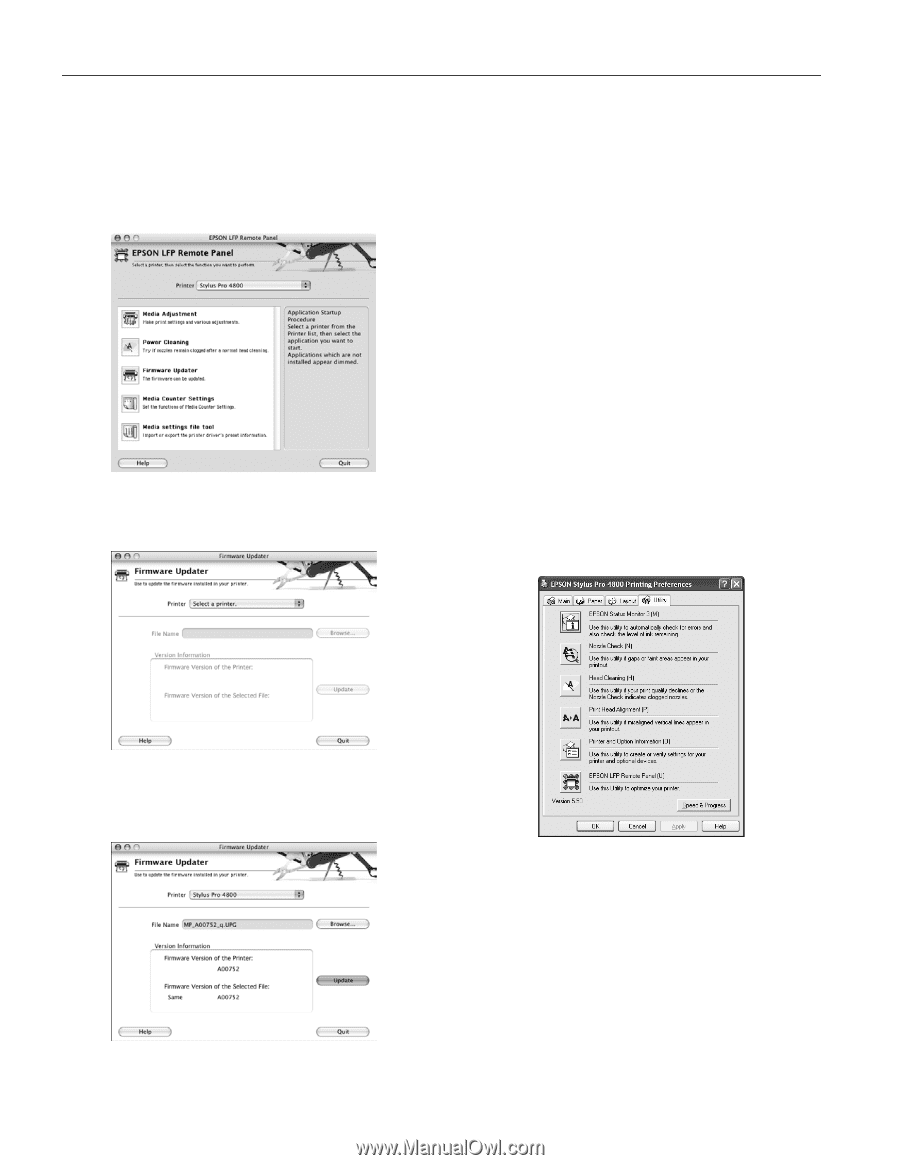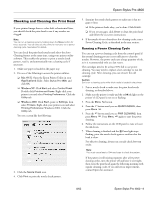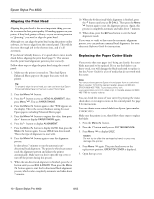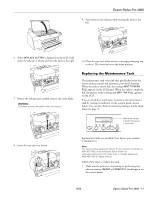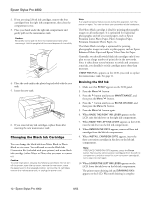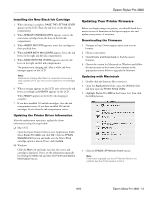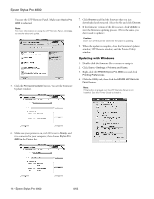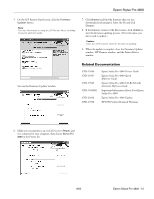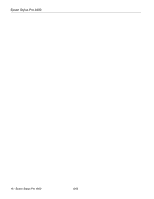Epson Stylus Pro 4800 Portrait Edition Product Information Guide - Page 14
Updating with Windows, You see the LFP Remote Panel. Make sure, is selected.
 |
View all Epson Stylus Pro 4800 Portrait Edition manuals
Add to My Manuals
Save this manual to your list of manuals |
Page 14 highlights
Epson Stylus Pro 4800 You see the LFP Remote Panel. Make sure Stylus Pro 4800 is selected. Note: For more information on using the LFP Remote Panel, click Help to see the electronic guide. 5. Click the Firmware Updater button. You see the Firmware Updater window. 7. Click Browse and find the firmware that you just downloaded and extracted. Select the file and click Choose. 8. If the firmware version of the file is newer, click Update to start the firmware updating process. (If it is the same, you don't need to update.) Caution: Don't turn off the printer while the firmware is updating. 9. When the update is complete, close the Firmware Updater window, LFP Remote window, and the Printer Utility window. Updating with Windows 1. Double-click the firmware file to extract or unzip it. 2. Click Start > Settings > Printers and Faxes. 3. Right-click the EPSON Stylus Pro 4800 icon and click Printing Preferences. 4. Click the Utility tab, then click the EPSON LFP Remote Panel button. Note: If the button is grayed out, the LFP Remote Panel is not installed. See the Printer Guide to install it. 6. Make sure your printer is on, its LCD is set to Ready, and it is connected to your computer, then choose Stylus Pro 4800 in the Printer list. 14 - Epson Stylus Pro 4800 8/05