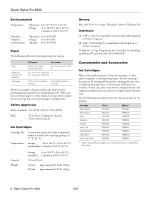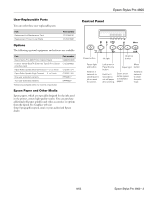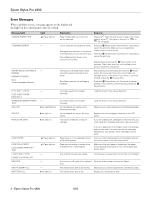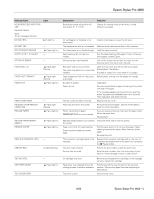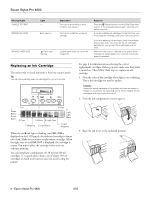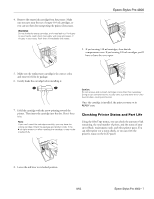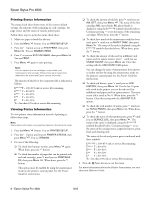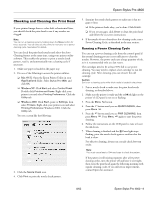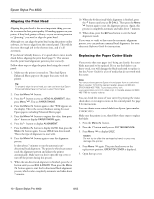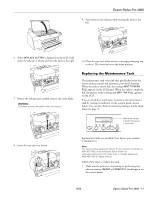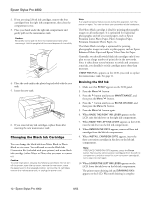Epson Stylus Pro 4800 Portrait Edition Product Information Guide - Page 7
Checking Printer Status and Part Life, Epson Stylus Pro 4800 - 7
 |
View all Epson Stylus Pro 4800 Portrait Edition manuals
Add to My Manuals
Save this manual to your list of manuals |
Page 7 highlights
4. Remove the empty ink cartridge from the printer. Make sure you save your first set of empty 110 ml cartridges, so you can use them for transporting the printer if necessary. WARNING: Do not shake the empty cartridge, or ink may leak out. If ink gets on your hands, wash them thoroughly with soap and water. If ink gets in your eyes, flush them immediately with water. Epson Stylus Pro 4800 9. If you're using 110 ml cartridges, close the ink compartment cover. If you're using 220 ml cartridges, you'll have to leave the cover open. 5. Make sure the replacement cartridge is the correct color, and remove it from its package. 6. Gently shake the cartridge before installing it. 7. Hold the cartridge with the arrow pointing toward the printer. Then insert the cartridge into the slot. Don't force it in. Note: If you can't insert the cartridge smoothly, you may have the wrong cartridge. Check the package and product code. If the B ink light remains on after installing the cartridge, it may not be inserted fully. Caution: Do not remove and re-insert cartridges more often than necessary. Doing so can compromise the needle valve seal and allow air to enter the ink tubes, causing nozzle loss. Once the cartridge is installed, the printer returns to its READY state. Checking Printer Status and Part Life Using the SelecType menus, you can check the amount of ink remaining, the total number of prints, and the status of your cutter blade, maintenance tank, and other printer parts. You can either print out a status check, or you can view the printer's status on the LCD panel. 8. Lower the ink lever to its locked position. 8/05 Epson Stylus Pro 4800 - 7