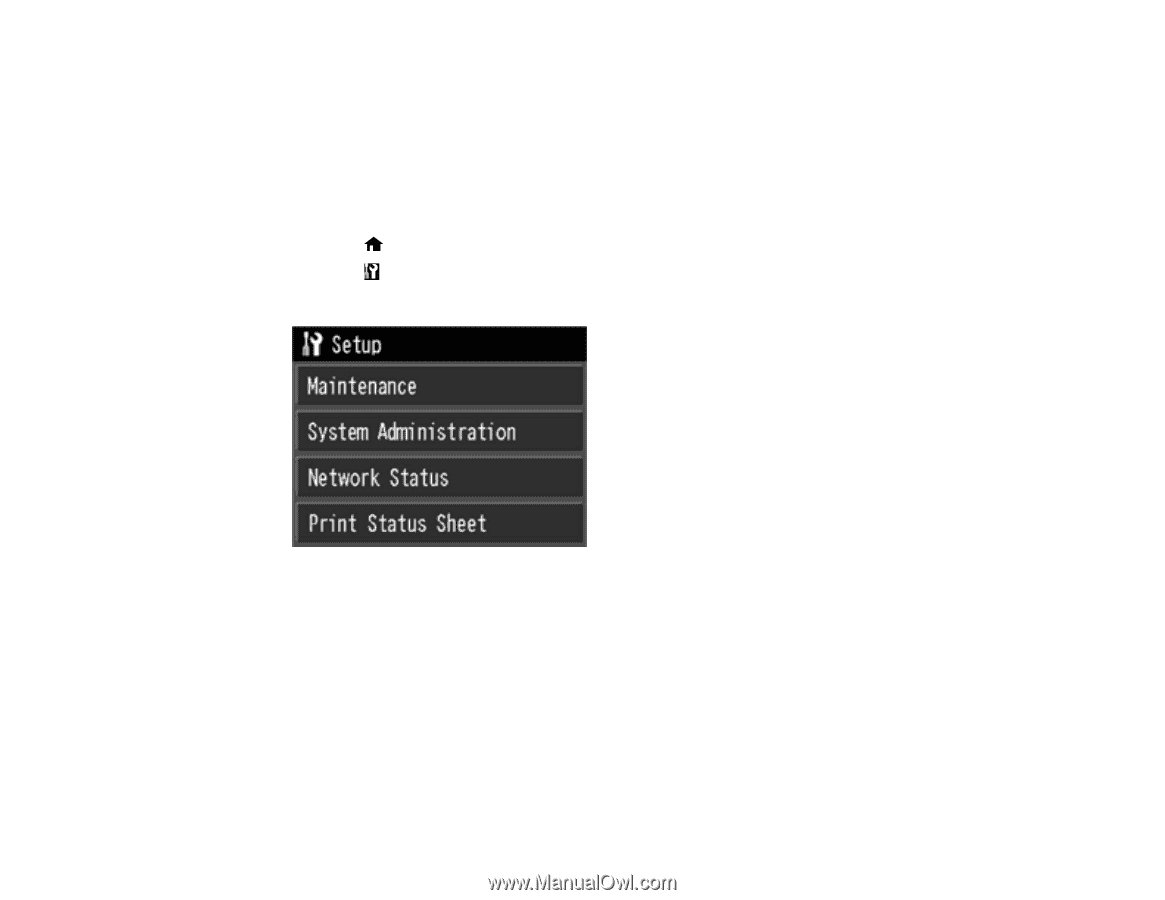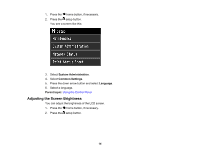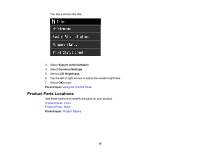Epson SureColor P800 User Manual - Page 19
Changing the Sleep Timer Setting from the Control Panel
 |
View all Epson SureColor P800 manuals
Add to My Manuals
Save this manual to your list of manuals |
Page 19 highlights
5. Select Power Off Timer. 6. Select the length of time after which you want the product to automatically turn off when it is not in use. Parent topic: The Power Off and Sleep Timers Changing the Sleep Timer Setting from the Control Panel You can use the product's control panel to change the time period before the product enters sleep mode. 1. Press the home button, if necessary. 2. Press the setup button. You see a screen like this: 3. Select System Administration. 4. Select Common Settings. 5. Select Sleep Timer. 6. Select + or - to select the time period you want before the product goes to sleep. Then select OK. Parent topic: The Power Off and Sleep Timers Changing the Power Off Timer Setting - Windows You can use the printer software to change the time period before the printer turns off automatically. 19