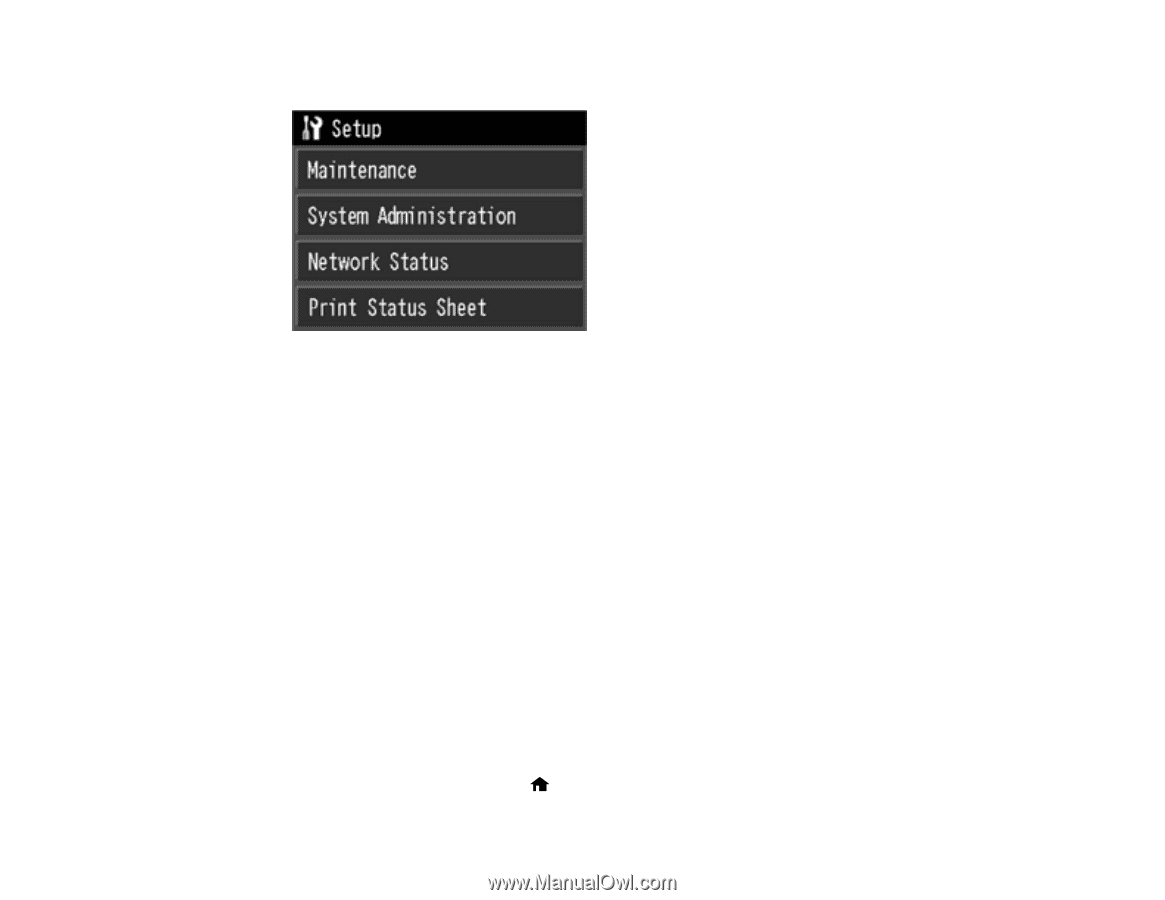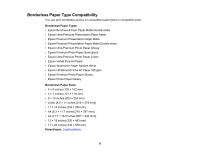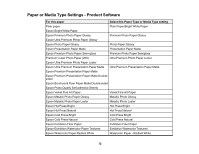Epson SureColor P800 User Manual - Page 76
System Administration, Printer Settings, Paper Source Settings, Paper Setup Display, Error Notice
 |
View all Epson SureColor P800 manuals
Add to My Manuals
Save this manual to your list of manuals |
Page 76 highlights
You see a screen like this: 3. Select System Administration. Enter the administrator password, if necessary. 4. Select Printer Settings. 5. Select Paper Source Settings. 6. Select Paper Setup Display. 7. Select one of these options: • Select On to display the media setup screen when paper is loaded. • Select Off if you do not want the media setup screen displayed when paper is loaded. Note: When this setting is off, AirPrint is unavailable. 8. Select Error Notice. 9. Select one of these options: • Select On to display an error if the loaded paper size or paper type differs from the product settings. • Select Off if you do not want an error to display. Note: This setting is turned off automatically if you set the Paper Setup Display setting to Off. 10. When you are finished, press the home button to exit. 76