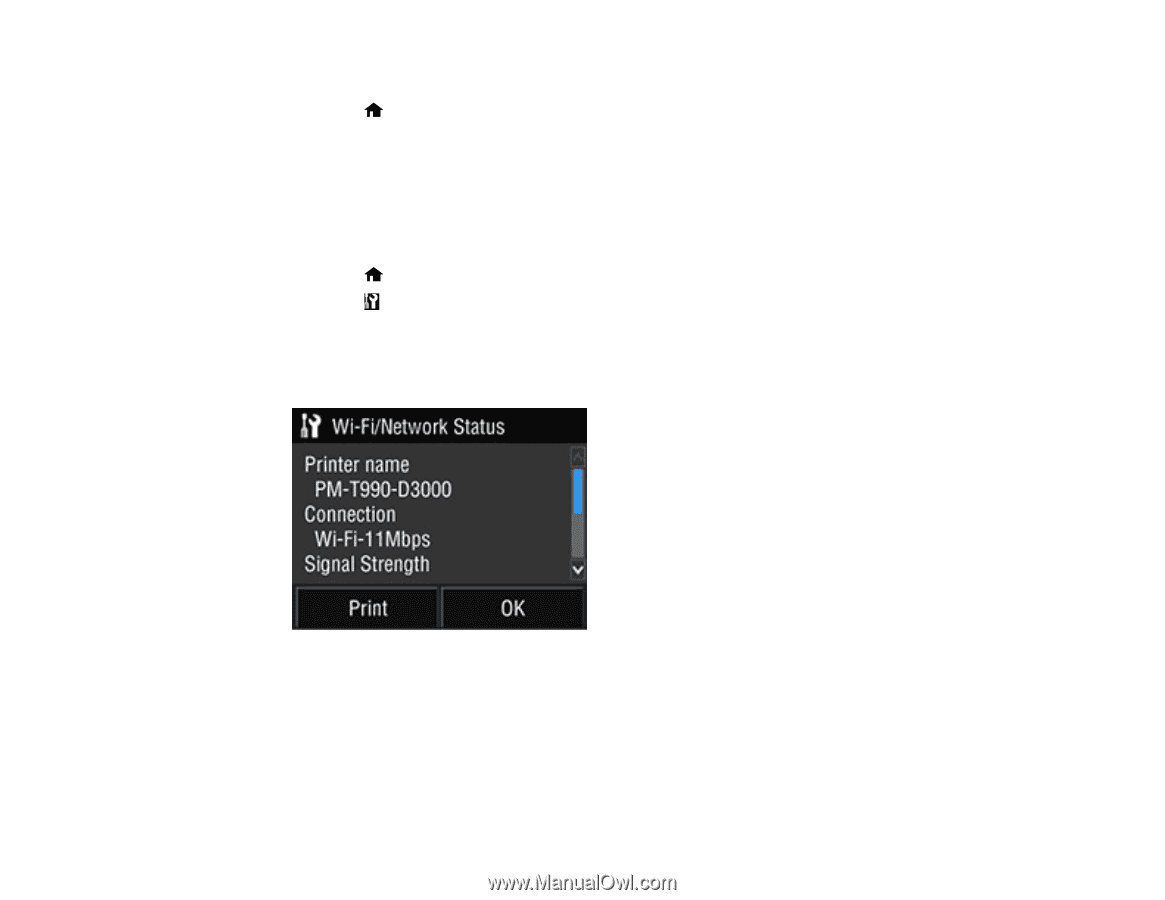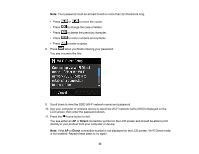Epson SureColor P800 User Manual - Page 34
Printing a Network Status Sheet, Parent topic, Network Status, Print
 |
View all Epson SureColor P800 manuals
Add to My Manuals
Save this manual to your list of manuals |
Page 34 highlights
5. Follow the instructions on the LCD screen to complete WPS setup. 6. Press the home button to exit. Your product should now be connected to the network. Parent topic: Wi-Fi Protected Setup (WPS) Printing a Network Status Sheet You can print a network status sheet to help you determine the causes of any problems you may have using your product on a network. 1. Press the home button, if necessary. 2. Press the setup button. 3. Select Network Status. 4. Select Wi-Fi/Network Status. You see a screen like this: Note: If you are connected to a wireless network, the signal strength is also displayed. 5. Select Print. 6. Select Print again to print the network status sheet. Examine the settings shown on the network status sheet to diagnose any problems you have. Parent topic: Wi-Fi or Wired Networking 34