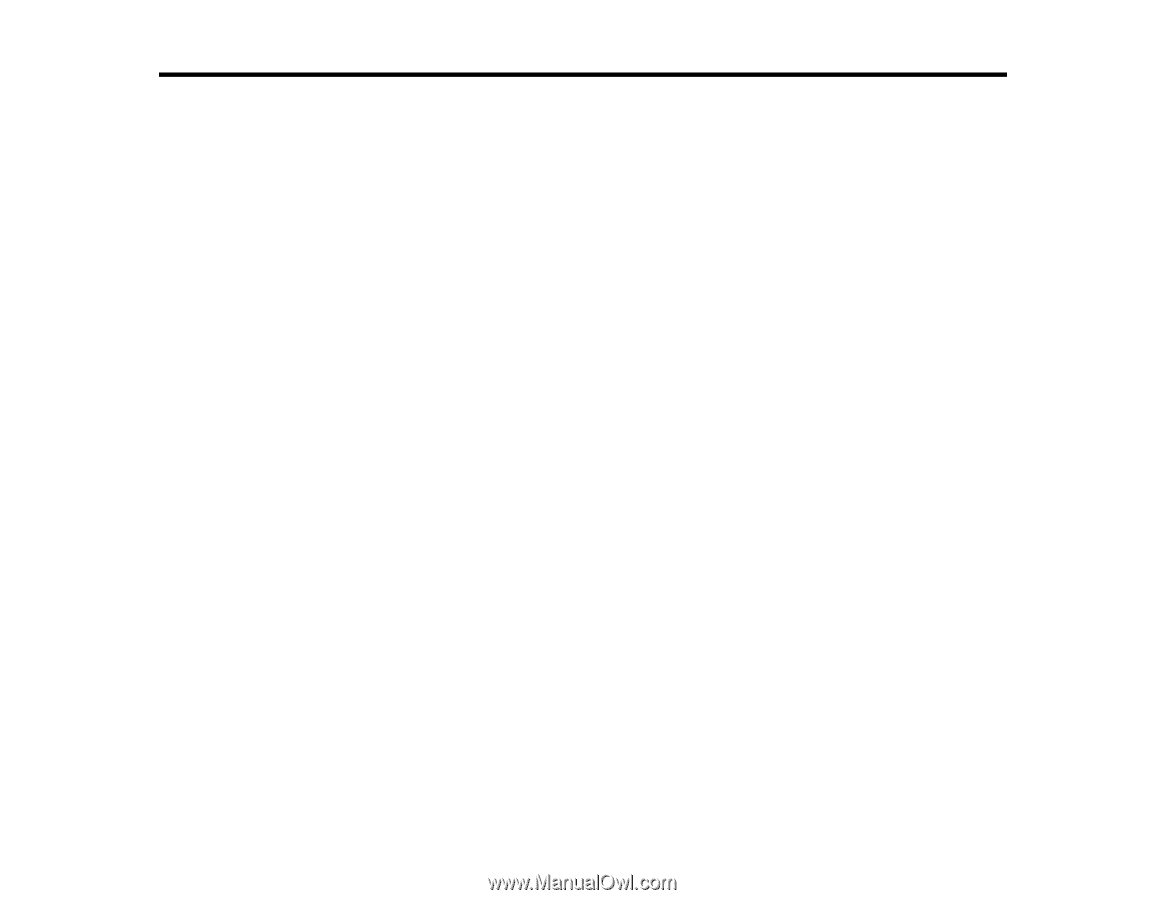Contents
SureColor P800 User's Guide
.....................................................................................................................
9
Product Basics
..........................................................................................................................................
10
Using the Control Panel
.....................................................................................................................
10
Control Panel Buttons and Lights
..................................................................................................
10
The Touch Screen
.........................................................................................................................
11
Status Icons
..............................................................................................................................
12
Adjusting Control Panel Position
...................................................................................................
13
Changing Touch Screen Language
...............................................................................................
13
Adjusting the Screen Brightness
....................................................................................................
14
Product Parts Locations
.....................................................................................................................
15
Product Parts - Front
.....................................................................................................................
16
Product Parts - Back
......................................................................................................................
17
The Power Off and Sleep Timers
.......................................................................................................
18
Changing the Power Off Timer Setting from the Control Panel
......................................................
18
Changing the Sleep Timer Setting from the Control Panel
............................................................
19
Changing the Power Off Timer Setting - Windows
.........................................................................
19
Changing the Power Off Timer Setting - OS X
...............................................................................
20
Epson Connect Solutions for Smartphones, Tablets, and More
.........................................................
21
Using the Epson iPrint Mobile App
................................................................................................
22
Using Epson Remote Print
...........................................................................................................
22
Using AirPrint
....................................................................................................................................
23
Using Google Cloud Print
...................................................................................................................
23
Setting Up Google Cloud Print on a Chromebook
.........................................................................
24
Wi-Fi or Wired Networking
........................................................................................................................
26
Wi-Fi Infrastructure Mode Setup
.........................................................................................................
26
Selecting Wireless Network Settings from the Control Panel
........................................................
27
Wi-Fi Direct Mode Setup
....................................................................................................................
29
Enabling Wi-Fi Direct Mode
...........................................................................................................
30
Wi-Fi Protected Setup (WPS)
.............................................................................................................
33
Using WPS to Connect to a Network
.............................................................................................
33
3