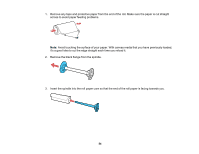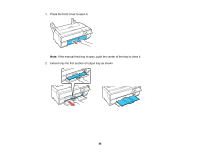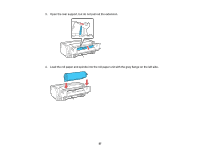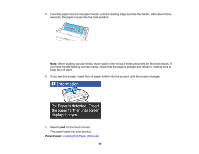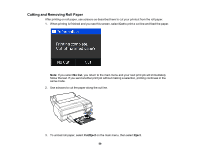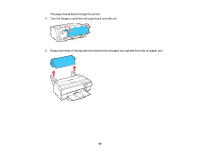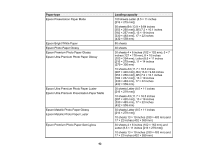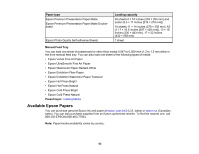Epson SureColor P800 User Manual - Page 59
Cutting and Removing Roll Paper, No Cut, Cut/Eject, Eject
 |
View all Epson SureColor P800 manuals
Add to My Manuals
Save this manual to your list of manuals |
Page 59 highlights
Cutting and Removing Roll Paper After printing on roll paper, use scissors as described here to cut your printout from the roll paper. 1. When printing is finished and you see this screen, select Cut to print a cut line and feed the paper. Note: If you select No Cut, you return to the main menu and your next print job will immediately follow the last. If you send another print job without making a selection, printing continues in the same mode. 2. Use scissors to cut the paper along the cut line. 3. To unload roll paper, select Cut/Eject on the main menu, then select Eject. 59
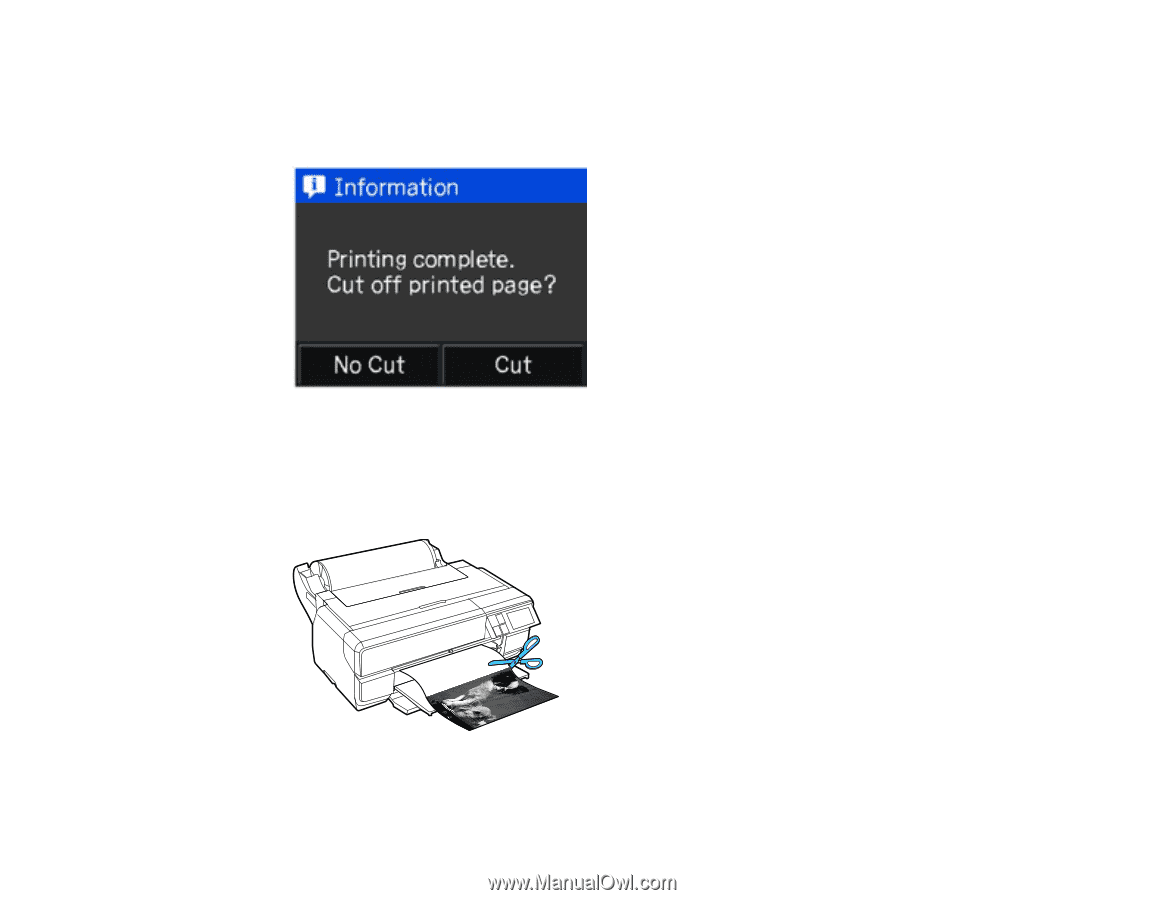
Cutting and Removing Roll Paper
After printing on roll paper, use scissors as described here to cut your printout from the roll paper.
1.
When printing is finished and you see this screen, select
Cut
to print a cut line and feed the paper.
Note:
If you select
No Cut
, you return to the main menu and your next print job will immediately
follow the last. If you send another print job without making a selection, printing continues in the
same mode.
2.
Use scissors to cut the paper along the cut line.
3.
To unload roll paper, select
Cut/Eject
on the main menu, then select
Eject
.
59