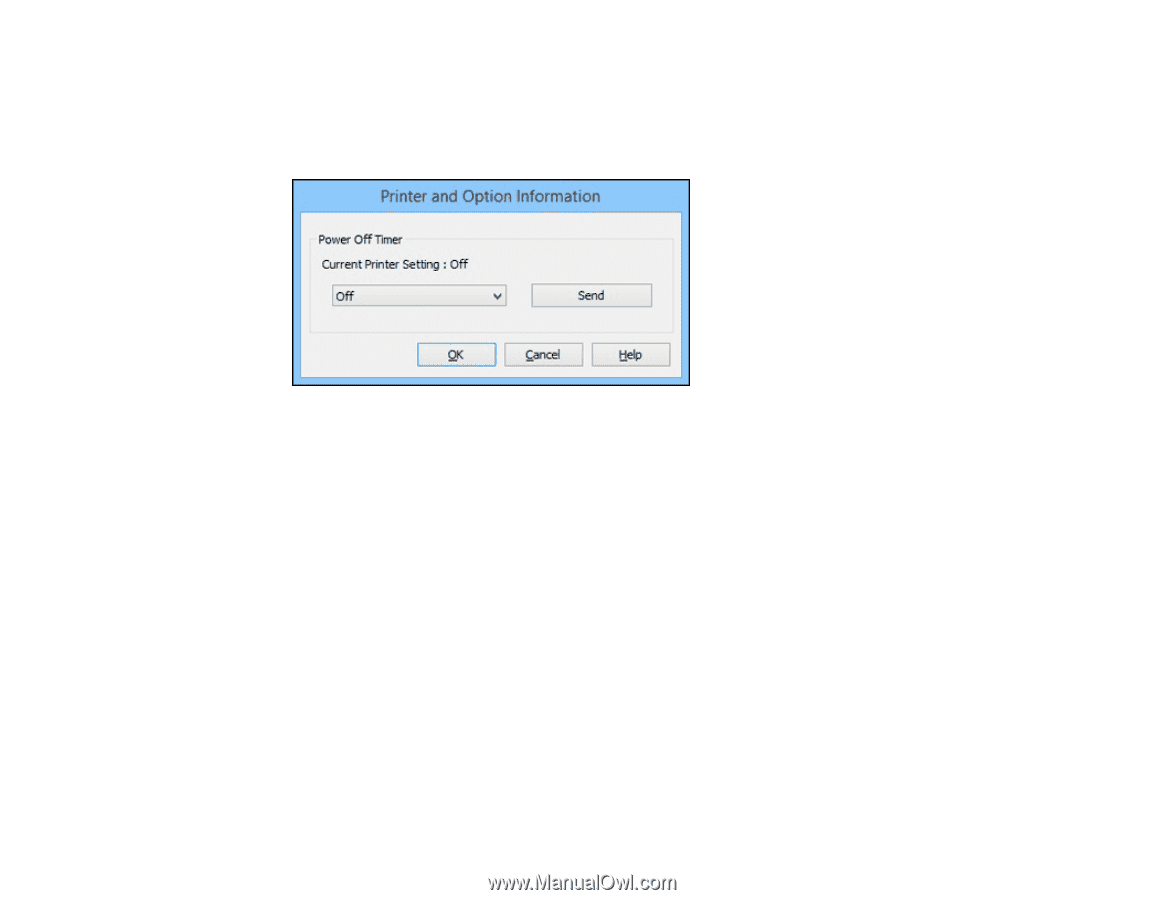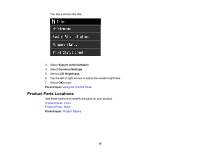Epson SureColor P800 User Manual - Page 20
Changing the Power Off Timer Setting - OS X, Printer and Option Information
 |
View all Epson SureColor P800 manuals
Add to My Manuals
Save this manual to your list of manuals |
Page 20 highlights
1. Access the Windows Desktop, right-click the product icon in the Windows taskbar, and select Printer Settings. 2. Click the Utility tab and select Printer and Option Information. You see this window: 3. In the drop-down menu, select the length of time after which you want the product to automatically turn off when it is not in use. 4. Click Send. 5. When you see the time you selected listed as the Current Printer Setting, click OK. Parent topic: The Power Off and Sleep Timers Changing the Power Off Timer Setting - OS X You can use the printer software to change the time period before the printer turns off automatically. 1. In the Apple menu or the Dock, select System Preferences. Select Print & Fax, Print & Scan, or Printers & Scanners, select your product, and select Options & Supplies. Select Utility and select Open Printer Utility. 2. Select Printer Settings. 20