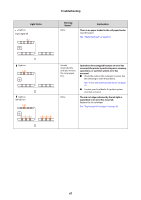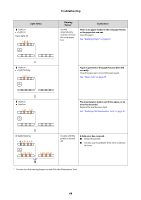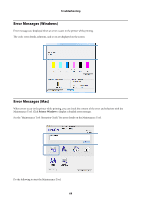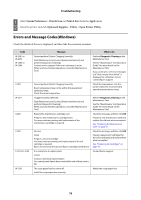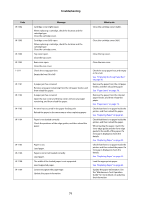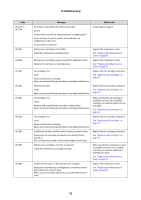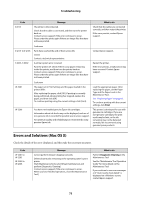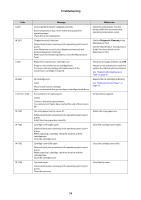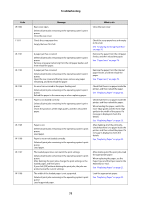Epson SureLab D700 Operation Guide - Page 70
Errors and Message Codes(Windows), System Preferences, Print & Scan, Apple, Options & Supplies
 |
View all Epson SureLab D700 manuals
Add to My Manuals
Save this manual to your list of manuals |
Page 70 highlights
Troubleshooting A Select System Preferences > Print & Scan (or Print & Fax) from the Apple menu. B Select the printer and click Options & Supplies > Utility > Open Printer Utility. Errors and Message Codes(Windows) Check the details of the error displayed, and then take the necessary measures. Code W-2301 to W-2303 W-2305 to W-2306 I-2307 W-2311 I-2401 I-2201 I-2101 to I-2104 W-1301 Message What to do Cannot perform [Detect Clogging] correctly. Start [Maintenance tool], select [Head maintenance] and perform [Diagnostic Cleaning]. Contact service support if the error continues to occur. When you have finished operations, close the [Maintenance Tool]. Perform Diagnostic Cleaning in the Maintenance Tool. See the "Maintenance Tool Operation Guide" for more details on the Maintenance Tool. If you continue to see error messages or if "Auto nozzle check failed." is displayed on a Windows screen, contact Epson support. Cannot perform [Detect Clogging] correctly. Room temperature may not be within the guaranteed operating range. Check the room temperature. Check the temperature. Use the printer within the recommended operating temperature range. Clogged nozzle(s) detected. Start [Maintenance tool], select [Head maintenance] and perform [Diagnostic Cleaning]. When you have finished operations, close the [Maintenance Tool]. Perform Diagnostic Cleaning in the Maintenance Tool. See the "Maintenance Tool Operation Guide" for more details on the Maintenance Tool. Replace the maintenance cartridge soon Prepare a new maintenance cartridge(xxxx). You may continue printing until replacement of the maintenance cartridge is required. Check the message, and then click OK. Prepare a new maintenance tank and replace the old tank when prompted. See "Replacing the Maintenance Tank" on page 51. Ink Low (xxxx) Prepare a new ink cartridge. You may continue printing until replacement of the ink cartridge is required. Epson recommends the genuine Epson cartridges listed above. Check the message, and then click OK. Prepare replacement cartridges for the colors indicated and replace them when prompted. See "Replacing Ink Cartridges" on page 43. It is nearly time to replace parts. xxxxxx Contact a technical representative. You cannot print if parts have reached the end of their service life. Contact Epson support. The scrap paper box has come off. Install the scrap paper box correctly. Attach the scrap paper box. 70