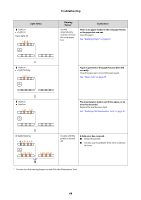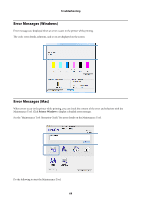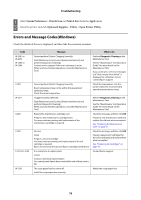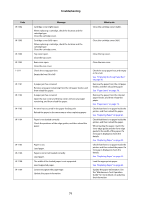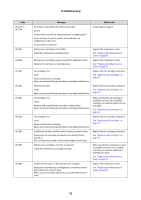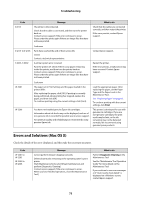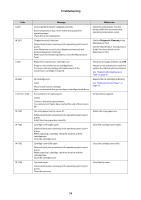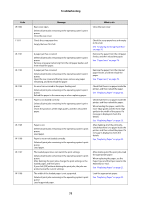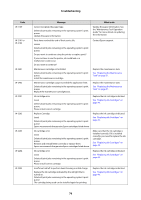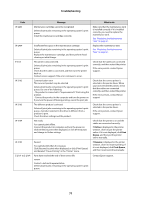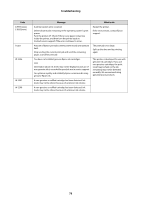Epson SureLab D700 Operation Guide - Page 73
Errors and Solutions (Mac OS X), Check the details of the error displayed
 |
View all Epson SureLab D700 manuals
Add to My Manuals
Save this manual to your list of manuals |
Page 73 highlights
Troubleshooting Code E-5101 Message The printer is disconnected. Check that the cable is connected, and then turn the printer back on. Contact service support if the error continues to occur. Please order the prints again if there are image files that have not been printed. What to do Check that the cables are connected correctly, and then restart the printer. If the error persists, contact Epson support. E-2101 to E-2104 E-9901, E-9902 Code:xxxx Parts have reached the end of their service life. xxxxxx Contact a technical representative. A printer system error occurred. Turn the printer off. Check if there is any paper remaining inside the printer, and then turn the printer back on. Contact service support if the error continues to occur. Please order the prints again if there are image files that have not been printed. Contact Epson support. Restart the printer. If the error persists, a malfunction may have occurred. Contact Epson support. W-5201 W-2206 Code:xxxx The paper set in Print Settings and the paper loaded in the printer differ. After replacing the paper, click [OK]. If printing is currently being performed, when printing has stopped, replace the paper, and then click [OK]. To continue printing using the current settings, click [Print]. Load the appropriate paper. After replacing the paper, set the Paper Type and the Paper Level in the Maintenance Tool. See "Replacing Paper" on page 23. To continue printing with the current settings, click Print. You have not installed genuine Epson ink cartridges. Information about ink levels may not be displayed, and use of non-genuine ink is recorded for possible use in service support. For optimum quality and reliability Epson recommends using genuine Epson ink. This printer is developed for use with genuine ink cartridges. If you use non-genuine cartridges, the print result may be faint, or the ink remaining may not be detected normally. We recommend using genuine Epson products. Errors and Solutions (Mac OS X) Check the details of the error displayed, and then take the necessary measures. Code W-2301 to W-2303 W-2305 to W-2306 Message Cannot perform [Detect Clogging] correctly. Delete all print jobs remaining in the operating sytem's print queue. Start [Maintenance tool], select [Head maintenance] and perform [Diagnostic Cleaning]. Contact service support if the error continues to occur. When you have finished operations, close the [Maintenance Tool]. What to do Perform Diagnostic Cleaning in the Maintenance Tool. See the "Maintenance Tool Operation Guide" for more details on the Maintenance Tool. If you continue to see error messages or if "Auto nozzle check failed." is displayed on a Windows screen, contact Epson support. 73