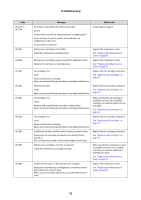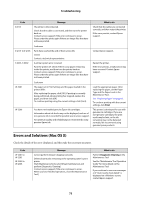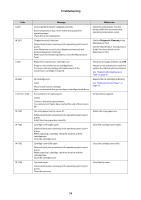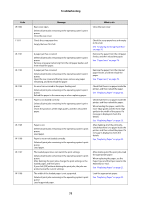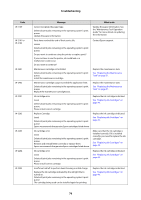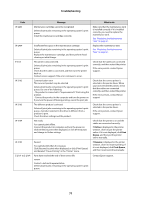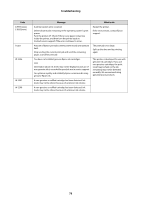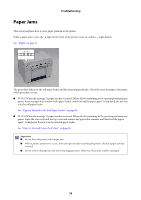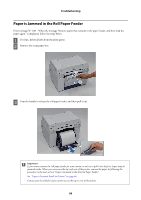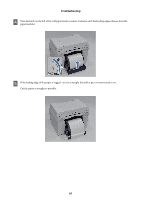Epson SureLab D700 Operation Guide - Page 77
Online, Print, Queue, Resume, Print Queue, Message, What to do, E-2101 to E-2104
 |
View all Epson SureLab D700 manuals
Add to My Manuals
Save this manual to your list of manuals |
Page 77 highlights
Troubleshooting Code W-2403 W-2404 E-5101 W-5102 W-5103 W-5104 W-5105 E-2101 to E-2104 Message Maintenance cartridge cannot be recognized Delete all print jobs remaining in the operating system's print queue. Install the maintenance cartridge correctly. Insufficient free space in the maintenance cartridge. Delete all print jobs remaining in the operating system's print queue. Replace the maintenance cartridge, and then perform head cleaning or initial charge. The printer is disconnected. Delete all print jobs remaining in the operating system's print queue. Check that the cable is connected, and then turn the printer back on. Contact service support if the error continues to occur. Communication error The incorrect product may be selected Delete all print jobs remaining in the operating system's print queue. Do one of the following. - The product is connected to "%queuename%". Print using this product. - Connect the product to the computer and turn the power on. If you turn the power off during printing, cancel the print job. The different product is selected Delete all print jobs remaining in the operating system's print queue. A product selected in the driver is different from a product to print. Check the driver settings and the product. Not ready You cannot print offline. Connect the product to computer and turn the power on. Click [Online] to print when displayed, or click [Print Queue] and change to Online settings. Paused You cannot print when it is in pause. Click [Resume] to print when displayed, or click [Print Queue] and deselect "Pause Printing" in the "Printer" menu. Parts have reached the end of their service life. xxxxxx Contact a technical representative. Delete all print jobs remaining in the operating system's print queue. What to do Make sure that the maintenance tank is installed correctly. If it is installed correctly, you need to replace the maintenance tank. See "Replacing the Maintenance Tank" on page 51. Replace the maintenance tank. See "Replacing the Maintenance Tank" on page 51. Check that the cables are connected correctly, and then restart the printer. If the error persists, contact Epson support. Check that the correct printer is selected in the printer driver. When you have selected the printer, check that the cables are connected correctly, and then restart the printer. If the error persists, contact Epson support Check that the correct printer is selected in the printer driver. If the error persists, contact Epson support. Check that the printer is on and the cables are connected correctly. If Online is displayed in the printer window, click it to put the printer online. If it is not displayed, click Print Queue, and then put the printer online manually. If Resume is displayed in the printer window, click it to resume printing. If it is not displayed, click Print Queue, and then resume printing manually. Contact Epson support. 77