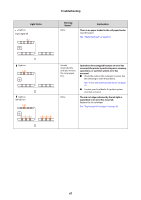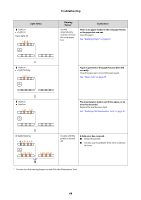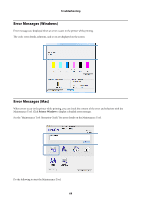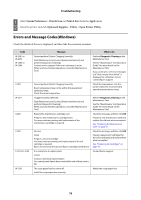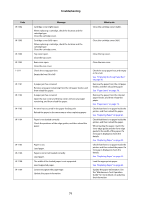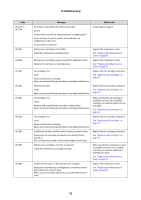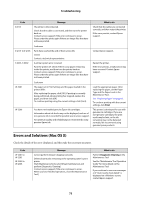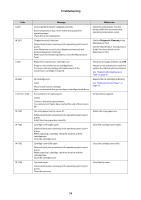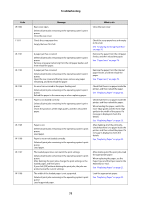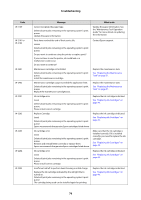Epson SureLab D700 Operation Guide - Page 71
Emptying the Scrap Paper Box, on Paper Jams on Replacing Paper
 |
View all Epson SureLab D700 manuals
Add to My Manuals
Save this manual to your list of manuals |
Page 71 highlights
Troubleshooting Code W-1302 W-1303 W-1304 W-1305 I-1311 W-1101 W-1102 W-1103 W-1104 W-1105 W-1106 W-1108 W-1109 Message Cartridge cover (right) open. When replacing a cartridge, check the location and the cartridge type. Close the cartridge cover. Cartridge cover (left) open. When replacing a cartridge, check the location and the cartridge type. Close the cartridge cover. Top cover open. Close the top cover. Rear cover open. Close the rear cover. Check the scrap paper box. Empty the box if it is full. A paper jam has occurred. Remove any paper remaining from the roll paper feeder, and then reload the paper. A paper jam has occurred. Open the rear cover and the top cover, remove any paper remaining, and then reload the paper. An error has occurred in the paper feeding unit. Reload the paper in the same way as when replacing paper. Paper is not loaded correctly. Check the positions of the edge guides, and then reload the paper. Paper is out. Load paper. Paper is out or not loaded correctly. Load paper. The width of the loaded paper is not supported. Load supported paper. Cannot recognize the paper type. Update the paper information. What to do Close the cartridge cover (right). Close the cartridge cover (left). Close the top cover. Close the rear cover. Check the scrap paper box, and empty it if it is full. See "Emptying the Scrap Paper Box" on page 56. Remove the paper from the roll paper feeder, and then reload the paper. See "Paper Jams" on page 79. Remove the paper from the internal paper feeder, and then reload the paper. See "Paper Jams" on page 79. Check that there is no paper inside the printer, and then reload the paper. See "Replacing Paper" on page 23. Check that there is no paper inside the printer, and then reload the paper. When loading the paper, match the inner edge guide and the front edge guide to the width of the paper. If a message is displayed, check the details. See "Replacing Paper" on page 23. Check that there is no paper inside the printer, and then reload the paper. If a message is displayed, check the details. See "Replacing Paper" on page 23. Load the appropriate paper. See "Replacing Paper" on page 23. Update the paper information. See the "Maintenance Tool Operation Guide" for more details on updating the information. 71