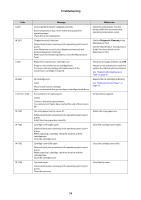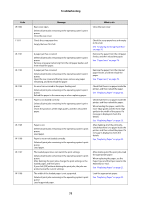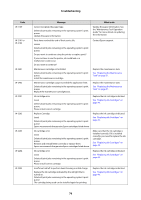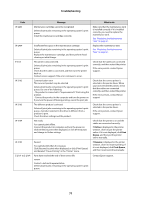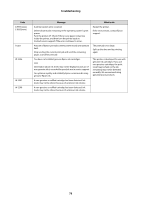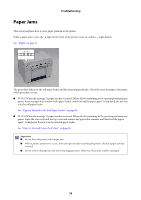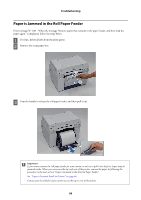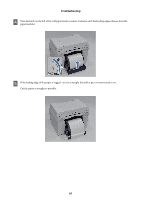Epson SureLab D700 Operation Guide - Page 79
Paper Jams
 |
View all Epson SureLab D700 manuals
Add to My Manuals
Save this manual to your list of manuals |
Page 79 highlights
Troubleshooting Paper Jams This section explains how to clear paper jammed in the printer. When a paper jam occurs, the light on the front of the printer turns on, and the light flashes. See "Lights" on page 11. The procedure differs for the roll paper feeder and the internal paper feeder. Check the error message to determine which procedure to use. ■ W-1101 When the message "A paper jam has occurred. Delete all jobs remaining in the operating systems print queue. Remove paper that remains in the paper feeder, and then load the paper again." is displayed, the jam has is in the roll paper feeder. See "Paper is Jammed in the Roll Paper Feeder" on page 80. ■ W-1102 When the message "A paper jam has occurred. Delete all jobs remaining in the operating systems print queue. Open the rear cover and the top cover and remove any paper that remains, and then load the paper again." is displayed, the jam is in the internal paper feeder. See "Paper is Jammed Inside the Printer" on page 86. c Important: ■ Do not leave the printer with a paper jam. ■ When a printer system error occurs, if the error persists after restarting the printer, check if a paper jam has occurred. ■ Do not remove the paper forcibly when clearing paper jams. Otherwise, the printer could be damaged. 79