Epson TM-T88V TM-T88V Technical Reference Guide - Page 39
For Wireless LAN Interface, For Bluetooth Interfaces, Wireless LAN interface connection diagram
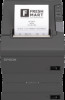 |
View all Epson TM-T88V manuals
Add to My Manuals
Save this manual to your list of manuals |
Page 39 highlights
Chapter 2 Setup For Wireless LAN Interface For details on how to set up a wireless LAN interface, see User's Manual or Technical Reference Guide of UB-Rxx. Wireless LAN interface connection diagram Access point 2 TM-T88V For Bluetooth Interfaces Connecting to smart devices You can connect by using your smart device's Bluetooth connection settings as well as by using the Epson TM Utility "Bluetooth Setup Wizard". See the iOS Bluetooth® TM Printer Technical Reference Guide for details on connecting to iOS devices. Connecting to Windows PCs You can connect quickly and easily by using the EPSON TM Bluetooth® Connector utility. Start the utility, select the search method, and then click [Search]. Select the printer you want to pair with, and then click [Connect]. If a passkey entry screen is displayed, enter the Passkey, and then click [OK]. Select the port you want to use from the drop-down list, and then click [OK]. The [Connection complete] screen is displayed. • The device name displayed during pairing is TM-T88V_xxxxxx (where the last six digits are the product serial number). • The default Passkey is "0000". 39















