Epson TM-T88V TM-T88V Technical Reference Guide - Page 55
Advanced Usage, Setting the DIP Switches, Setting Procedure
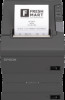 |
View all Epson TM-T88V manuals
Add to My Manuals
Save this manual to your list of manuals |
Page 55 highlights
Chapter 4 Advanced Usage Advanced Usage Setting the DIP Switches On this printer, you can make various settings with DIP switches. The DIP switches are already set for the current interfaces. Change the setting if necessary. Functions of the DIP switches differ depending on the interface. For models with the buzzer function, see also "Setting the Built-in Buzzer (for Model with a Built-in Buzzer)" on page 42. Setting Procedure Follow the steps below to change the DIP switch settings. CAUTION Before you remove the DIP switch cover, turn the printer off. Otherwise, a short-circuit may cause the printer to malfunction. • DIP switch settings are enabled only when the power is turned on or the printer is reset via the interface. If the settings are changed after that, the functions will not change. • Do not change switches that are fixed to ON or OFF. Otherwise, the printer may not operate normally. 1 Make sure the power supply for the printer is turned off. 4 2 Unscrew the screw to remove the DIP switch cover from the base of the printer. 55















