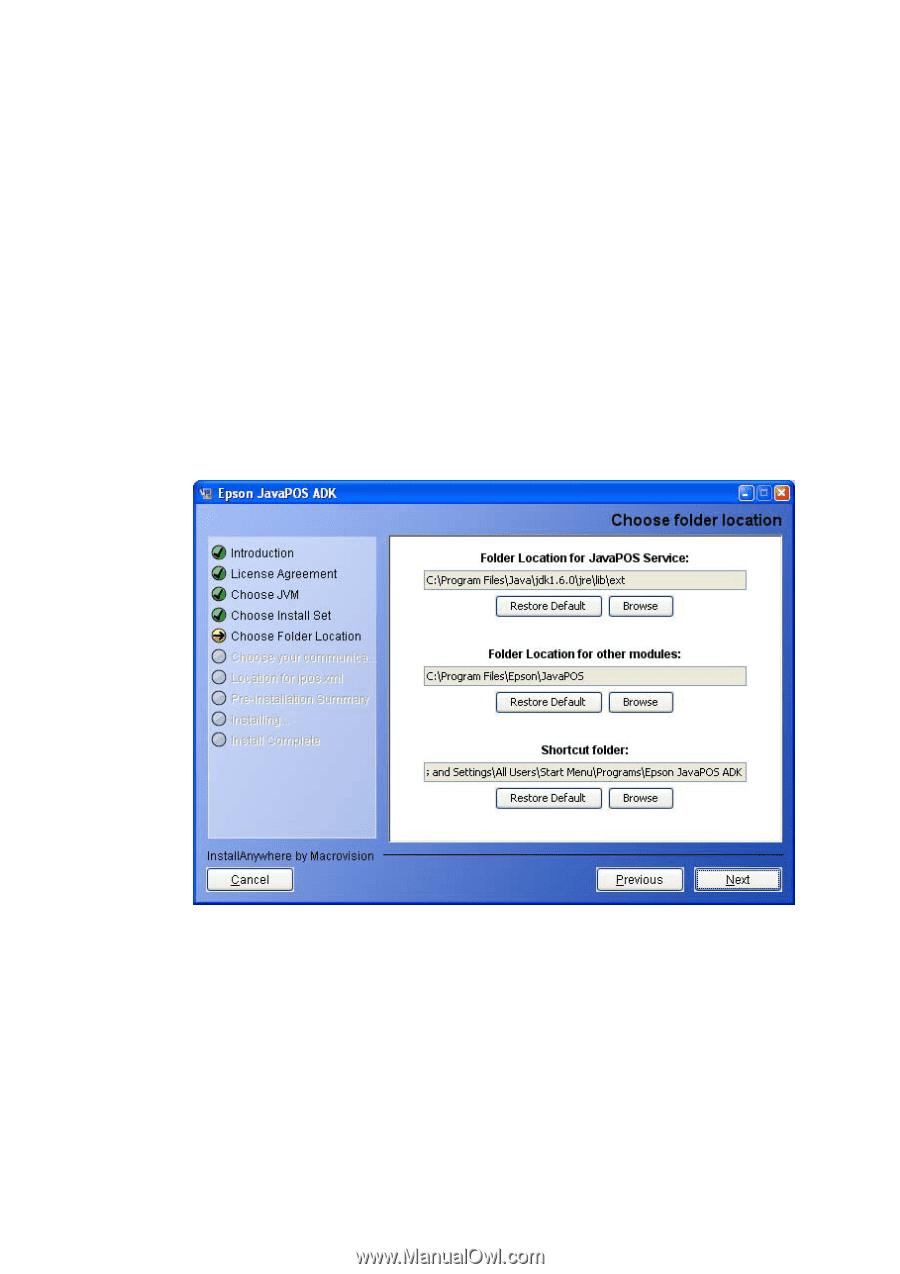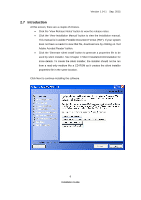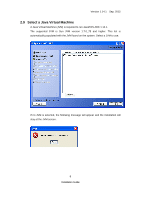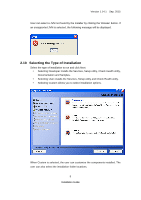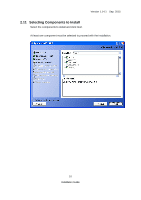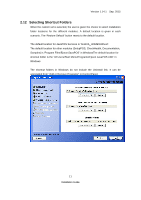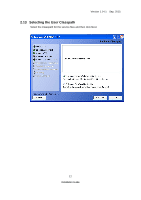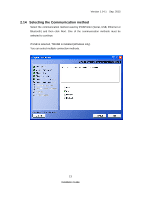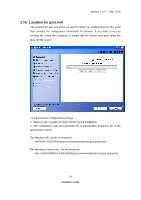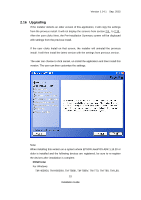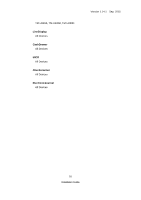Epson TM-m30 Installation Guide - Page 15
Selecting Shortcut Folders
 |
View all Epson TM-m30 manuals
Add to My Manuals
Save this manual to your list of manuals |
Page 15 highlights
Version 1.14.1 Sep. 2015 2.12 Selecting Shortcut Folders When the custom set is selected, the user is given the choice to select installation folder locations for the different modules. A default location is given in each scenario. The 'Restore Default' button resets to the default location. The default location for JavaPOS Services is '%JAVA_HOME%\lib\ext'. The default location for other modules (SetupPOS, CheckHealth, Documentation, Samples) is 'Program Files\Epson\JavaPOS' in WindowsThe default location for shortcut folder is the 'All Users\Start Menu\Programs\Epson JavaPOS ADK' in Windows The shortcut folders in Windows do not include the Uninstall link. It can be uninstalled from "Add or Remove Programs" in Control Panel. 11 Installation Guide