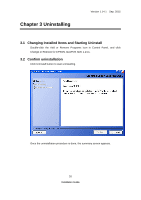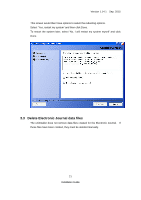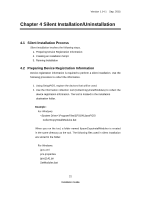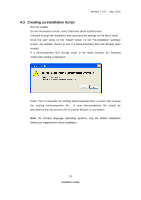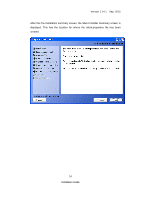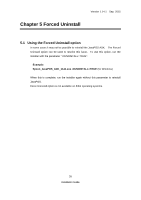Epson TM-m30 Installation Guide - Page 29
Running Installation, Uninstall from Add or Remove Programs for Windows
 |
View all Epson TM-m30 manuals
Add to My Manuals
Save this manual to your list of manuals |
Page 29 highlights
Version 1.14.1 Sep. 2015 4.4 Running Installation 1. Place the files stored in the EpsonCopyInstallModules folder described in "4.2 Preparing Device Registration Information" in the same location as the installer executable. 2. Using the command prompt, append "-f silent.properties" to the installer file and run it. Example: Epson_JavaPOS_ADK_1141.exe -f silent.properties (for Windows) 3. Execute the file by typing: SetModules.bat (for Windows) Note: • If library files are renewed because of the silent installation, the system may be rebooted. 4.5 Running Uninstallation Uninstallation runs silently if the installation was silent. Example: Uninstall from "Add or Remove Programs" (for Windows) 25 Installation Guide
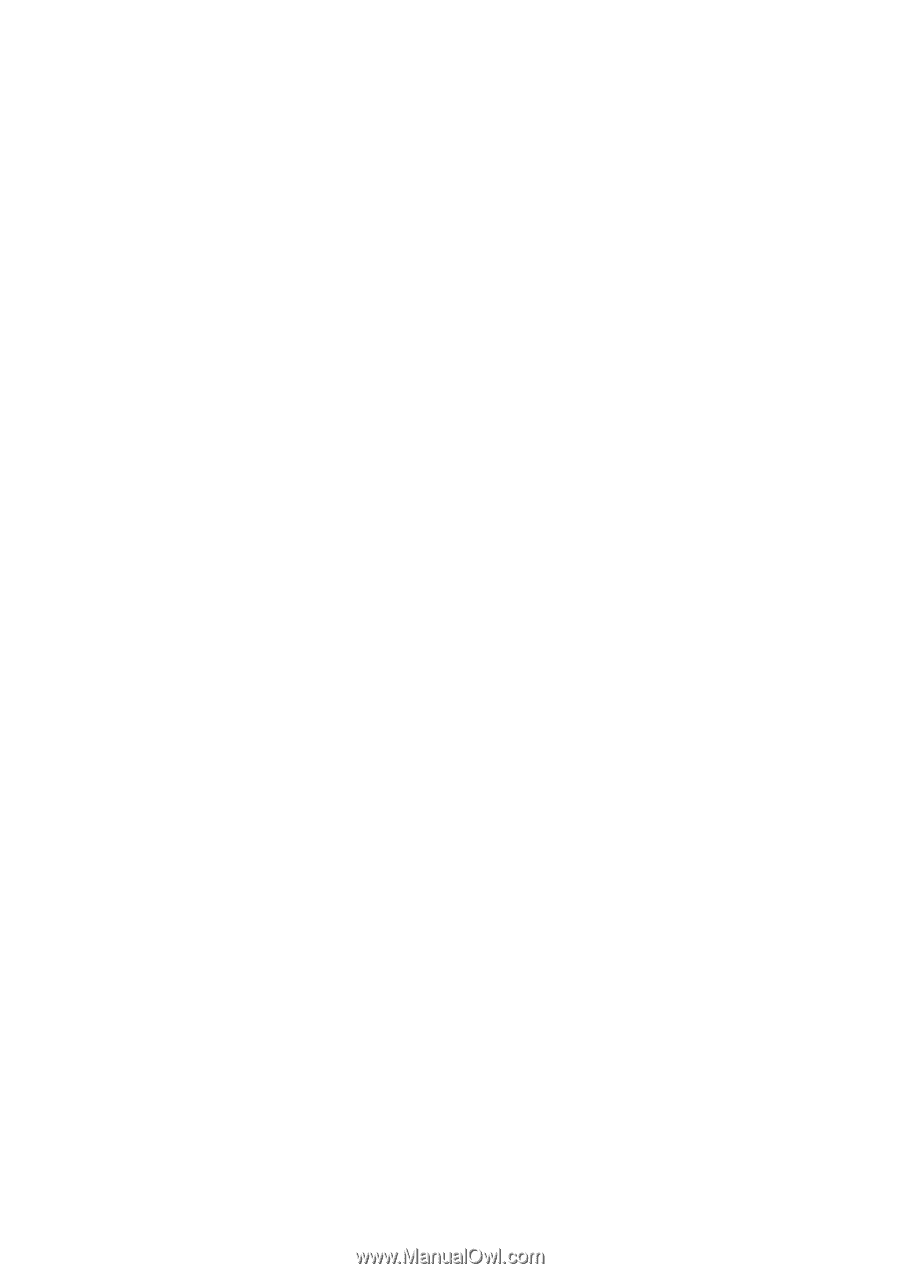
Version 1.14.1
Sep. 2015
Installation Guide
25
4.4
Running Installation
1. Place the files stored in the EpsonCopyInstallModules folder described in "4.2
Preparing Device Registration Information" in the same location as the installer
executable.
2. Using the command prompt, append “-f silent.properties” to the installer file
and run it.
Example:
Epson_JavaPOS_ADK_1141.exe –f silent.properties
(for Windows)
3. Execute the file by typing:
SetModules.bat
(for Windows)
Note:
•
If library files are renewed because of the silent installation, the
system may be rebooted.
4.5
Running Uninstallation
Uninstallation runs silently if the installation was silent.
Example:
Uninstall from “Add or Remove Programs” (for Windows)