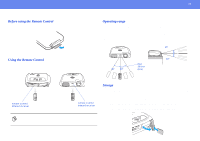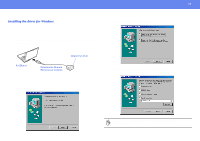Epson V11H128020 User Manual - Page 15
Playing sound from a computer, When using a 5BNC port, Volume adjustment
 |
UPC - 010343847408
View all Epson V11H128020 manuals
Add to My Manuals
Save this manual to your list of manuals |
Page 15 highlights
Connecting to a Computer 15 When using a 5BNC port Playing sound from a computer You can play sound from a computer through the projector's built-in speaker. To monitor port VGA-HD15/BNC PC cable (optional) When using a 13w3 port To monitor port 13w3 cable (commerically available) stereo mini jack RCA jack To Computer / Component Video port To audio out port stereo mini jack - 2RCA cable (commercially available) To Audio port p When using computer and video equipment alternately, swap the cable or use an audio switch. Volume adjustment Press [l] or [r] on the remote control. To Computer/ Component Video port p • Select "Computer" in the "Image" → "Input signal" configuration menu. See "Image menu" on page 36. • Do not bind the power cable and computer cables together. Interference or operational problems may result. • A particular type of cable may be required for some workstations. Please check with the maker of your workstation. You can also adjust the volume from the configuration menu. ([Menu] button → "Setting" → "Volume") See "Setting menu" on page 39.