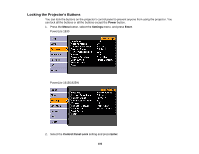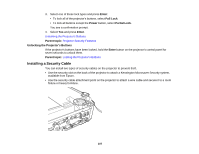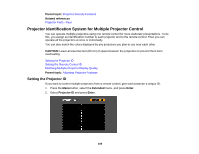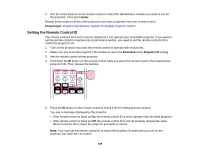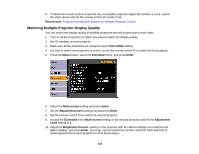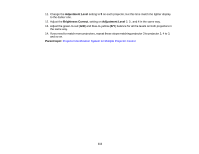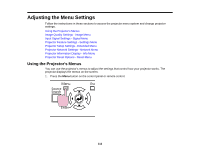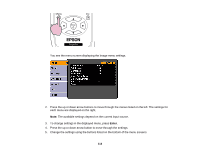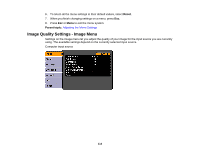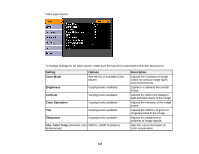Epson V11H341020 User's Guide - Page 110
Matching Multiple-Projector Display Quality, Parent topic, Color Mode, Extended, Enter, Multi-screen
 |
UPC - 010343874749
View all Epson V11H341020 manuals
Add to My Manuals
Save this manual to your list of manuals |
Page 110 highlights
6. To allow the remote control to operate any compatible projectors again (ID number is zero), repeat the steps above and set the remote control ID number to 0. Parent topic: Projector Identification System for Multiple Projector Control Matching Multiple-Projector Display Quality You can match the display quality of multiple projectors that will project next to each other. 1. Turn on all the projectors on which you want to match the display quality. 2. Set ID numbers on each projector. 3. Make sure all the projectors are using the same Color Mode setting. 4. It is best to match two projectors at a time, so set the remote control ID to match the first projector. 5. Press the Menu button, select the Extended menu, and press Enter. 6. Select the Multi-screen setting and press Enter. 7. Set the Adjustment Level setting to 1 and press Enter. 8. Set the remote control ID to match the second projector. 9. Access the Extended menu Multi-screen setting on the second projector and set the Adjustment Level setting to 1. 10. Adjust the Brightness Correct. setting on the projector with the darkest display so it matches the lighter display, and press Enter. (You may need to switch the remote control ID back and forth to make adjustments to each projector in all of these steps.) 110