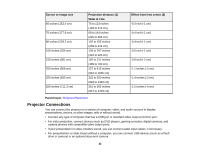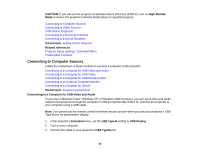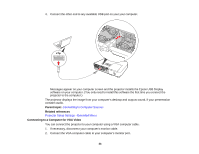Epson V11H341020 User's Guide - Page 37
Connecting to a Computer for Sound, Connecting to Video Sources, Computer, Monitor Out, Parent topic
 |
UPC - 010343874749
View all Epson V11H341020 manuals
Add to My Manuals
Save this manual to your list of manuals |
Page 37 highlights
1. Make sure your computer is connected to the projector's Computer port. If there are two computer ports, make sure you use the Computer1 port. 2. Connect the external monitor's cable to your projector's Monitor Out port. Parent topic: Connecting to Computer Sources Connecting to a Computer for Sound If your computer presentation includes sound and you did not connect it using the projector's USB port, you can still play sound through the projector's speaker system. Just connect an optional 3.5 mm stereo mini-jack audio cable as described here. 1. Connect the audio cable to your laptop's headphone or audio-out jack, or your desktop's speaker or audio-out port. 2. Connect the other end to the Audio jack that corresponds to the Computer port you are using. Parent topic: Connecting to Computer Sources Connecting to Video Sources Follow the instructions in these sections to connect video devices to the projector. Connecting to an HDMI Video Source 37