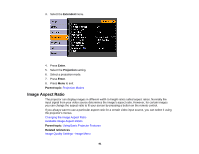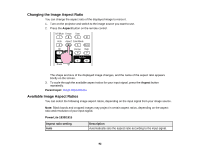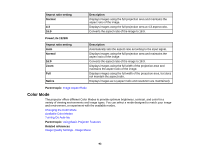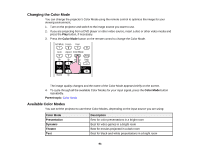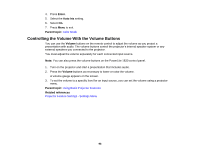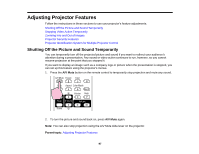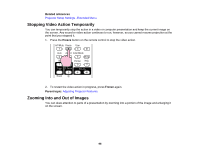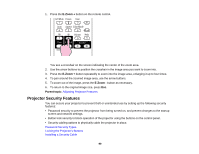Epson V11H341020 User's Guide - Page 95
Turning On Auto Iris, Color Mode, Description, Sports, Blackboard, Whiteboard, Photo, Customized
 |
UPC - 010343874749
View all Epson V11H341020 manuals
Add to My Manuals
Save this manual to your list of manuals |
Page 95 highlights
Color Mode Sports sRGB Blackboard Whiteboard Photo Customized Description Best for television images in a bright room (video, S-Video, or composite video input only) Best for standard sRGB computer displays Best for presentations onto a green chalkboard (adjusts the colors accordingly) Best for presentations onto a whiteboard (adjusts the colors accordingly) Best for still images projected in a bright room Best for customizing a color mode using manual Color Adjustment settings in the Image menu. Parent topic: Color Mode Turning On Auto Iris In certain color modes, you can turn on the Auto Iris setting to automatically optimize the image based on the brightness of the content you project. 1. Turn on the projector and switch to the image source you want to use. 2. Press the Menu button. 3. Select the Image menu. 95