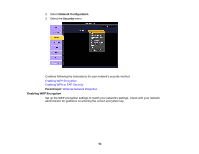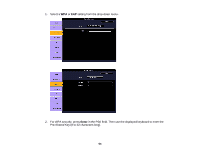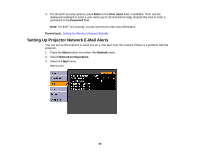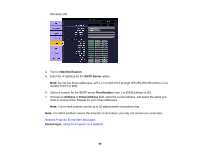Epson V11H341020 User's Guide - Page 61
Selecting Wireless Network Settings in Windows, Setting Up Wireless Network Security
 |
UPC - 010343874749
View all Epson V11H341020 manuals
Add to My Manuals
Save this manual to your list of manuals |
Page 61 highlights
13. To prevent display of the IP address on the network standby screen, turn off IP Address Display. After you complete the wireless settings for your projector, you need to select the wireless network on your computer. Parent topic: Wireless Network Projection Selecting Wireless Network Settings in Windows Before connecting to the projector, select the correct wireless network on your computer. 1. To access your wireless utility software, double-click the network icon on the Windows taskbar. 2. Do one of the following: • If your projector is set up on an existing network (Advanced mode), select the network name (SSID). • If your projector is configured for Quick mode, select the SSID you assigned to the projector. 3. Click Connect. Parent topic: Wireless Network Projection Selecting Wireless Network Settings in Mac OS Before connecting to the projector, select the correct wireless network on your Macintosh. 1. Click the AirPort icon on the menu bar at the top of the screen. 2. Make sure AirPort is turned on, then do one of the following: • If your projector is set up on an existing network (Advanced mode), select the network name (SSID). • If your projector is configured for Quick mode, select the SSID you assigned to the projector. Parent topic: Wireless Network Projection Setting Up Wireless Network Security You can set up security for your projector to use on the wireless network (PowerLite 1915/1925W). Set up one of the following security options to match the settings used on your network: • WEP encryption • WPA security • EAP protocol 1. Press the Menu button and select the Network menu. 61