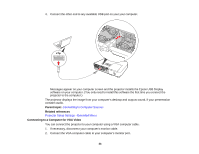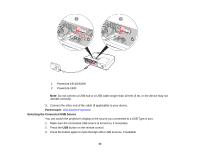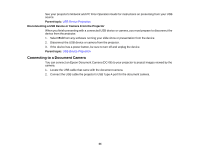Epson V11H341020 User's Guide - Page 39
Connecting to an RGB VGA Video Source
 |
UPC - 010343874749
View all Epson V11H341020 manuals
Add to My Manuals
Save this manual to your list of manuals |
Page 39 highlights
Connecting to an RGB VGA Video Source You can connect the projector to a video source that has an RGB video output port using a VGA computer cable. 1. Make sure the projector and your video source are turned off. 2. Connect the VGA computer cable to your video source's video output port. 3. Connect the other end to the projector's Computer port. 4. Tighten the screws on the VGA connectors. If your image colors appear incorrect, you may need to change the Input Signal setting in the projector's Signal menu. Parent topic: Connecting to Video Sources Related references Projector Parts - Rear Input Signal Settings - Signal Menu Connecting to an S-Video Video Source If your video source has an S-Video port, you can connect it to the projector using an optional S-Video cable. 1. Make sure the projector and your video source are turned off. 2. Connect the S-Video cable to your video source's S-Video output port. 3. Connect the other end to the projector's S-Video port. Parent topic: Connecting to Video Sources Related references Projector Parts - Rear Connecting to a Composite Video Source If your video source has a composite video port, you can connect it to the projector using an optional RCA-style video or A/V cable. 1. Make sure the projector and your video source are turned off. 2. Connect the cable with the yellow connector to your video source's yellow video output port. 3. Connect the other end to the projector's Video port. Parent topic: Connecting to Video Sources 39