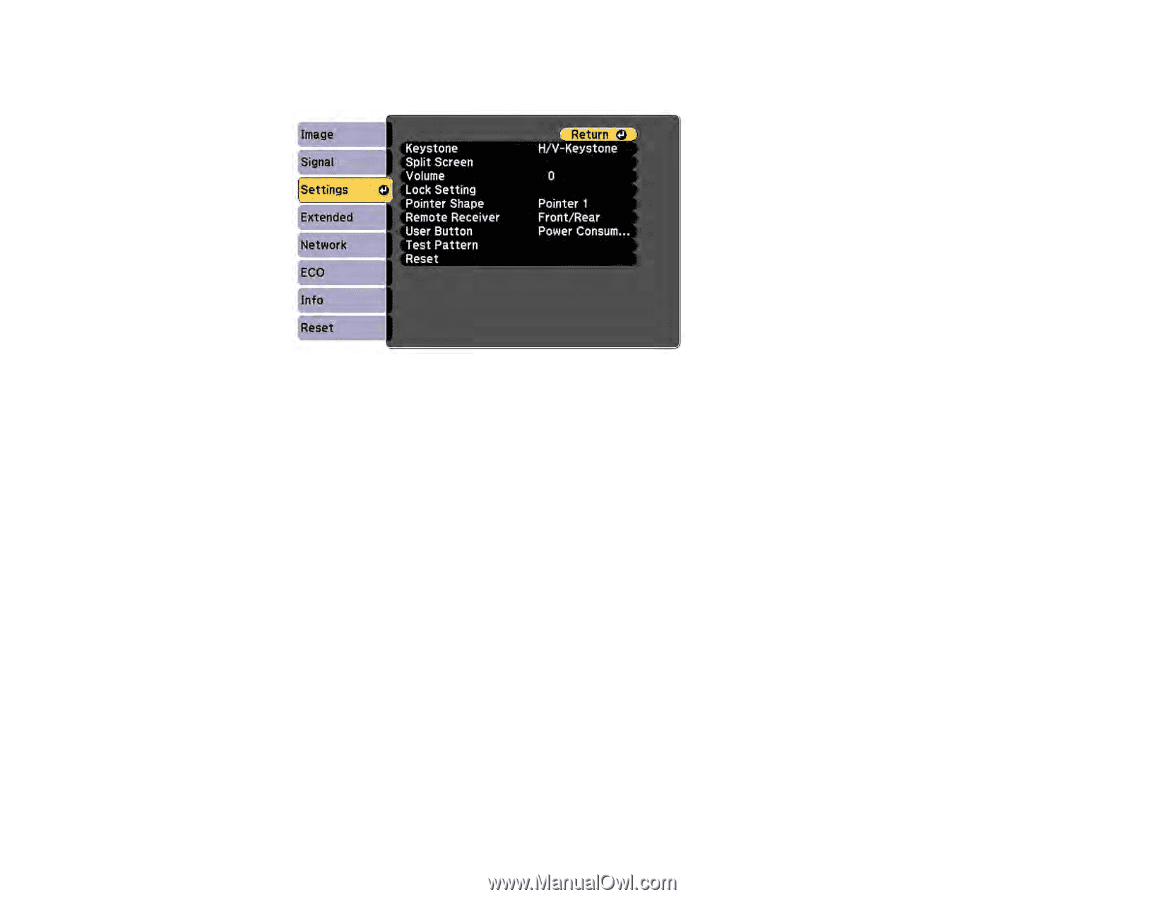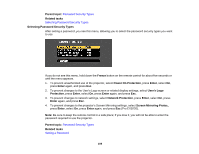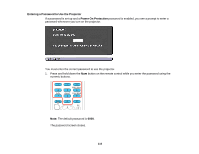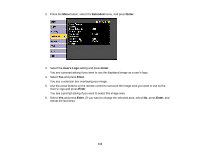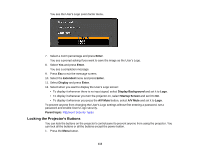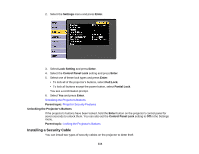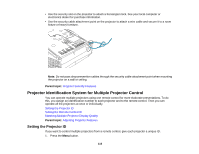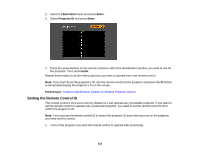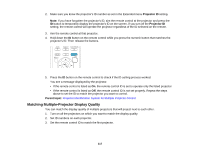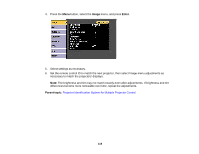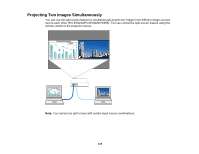Epson VS355 Users Guide - Page 114
Unlocking the Projector's Buttons, Installing a Security Cable, Settings, Enter, Lock Setting
 |
View all Epson VS355 manuals
Add to My Manuals
Save this manual to your list of manuals |
Page 114 highlights
2. Select the Settings menu and press Enter. 3. Select Lock Setting and press Enter. 4. Select the Control Panel Lock setting and press Enter. 5. Select one of these lock types and press Enter: • To lock all of the projector's buttons, select Full Lock. • To lock all buttons except the power button, select Partial Lock. You see a confirmation prompt. 6. Select Yes and press Enter. Unlocking the Projector's Buttons Parent topic: Projector Security Features Unlocking the Projector's Buttons If the projector's buttons have been locked, hold the Enter button on the projector's control panel for seven seconds to unlock them. You can also set the Control Panel Lock setting to Off in the Settings menu. Parent topic: Locking the Projector's Buttons Installing a Security Cable You can install two types of security cables on the projector to deter theft. 114