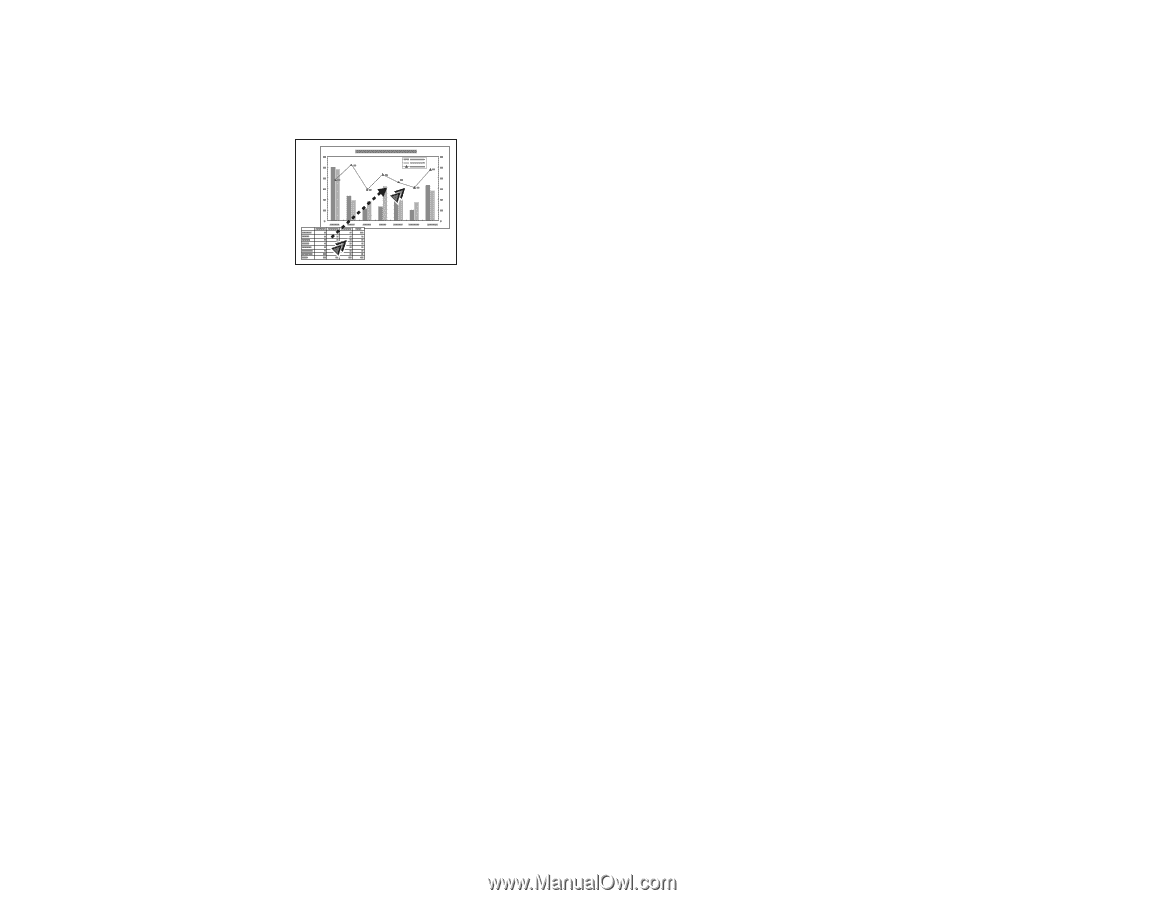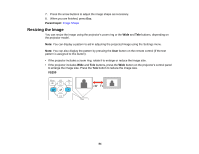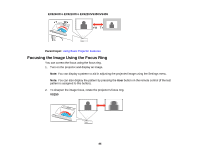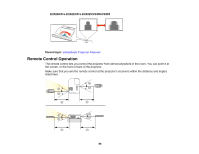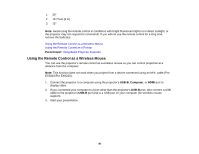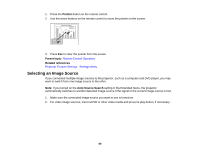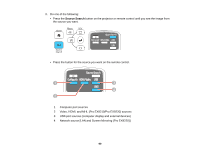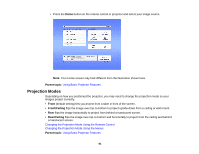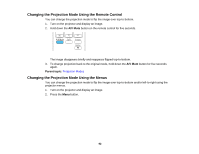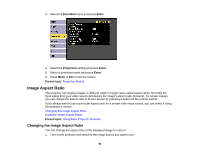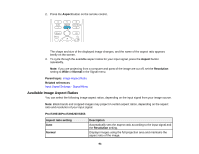Epson VS355 Users Guide - Page 89
Selecting an Image Source, Pointer, Parent topic, Related references, Auto Source Search
 |
View all Epson VS355 manuals
Add to My Manuals
Save this manual to your list of manuals |
Page 89 highlights
1. Press the Pointer button on the remote control. 2. Use the arrow buttons on the remote control to move the pointer on the screen. 3. Press Esc to clear the pointer from the screen. Parent topic: Remote Control Operation Related references Projector Feature Settings - Settings Menu Selecting an Image Source If you connected multiple image sources to the projector, such as a computer and DVD player, you may want to switch from one image source to the other. Note: If you turned on the Auto Source Search setting in the Extended menu, the projector automatically switches to another detected image source if the signal to the current image source is lost. 1. Make sure the connected image source you want to use is turned on. 2. For video image sources, insert a DVD or other video media and press its play button, if necessary. 89