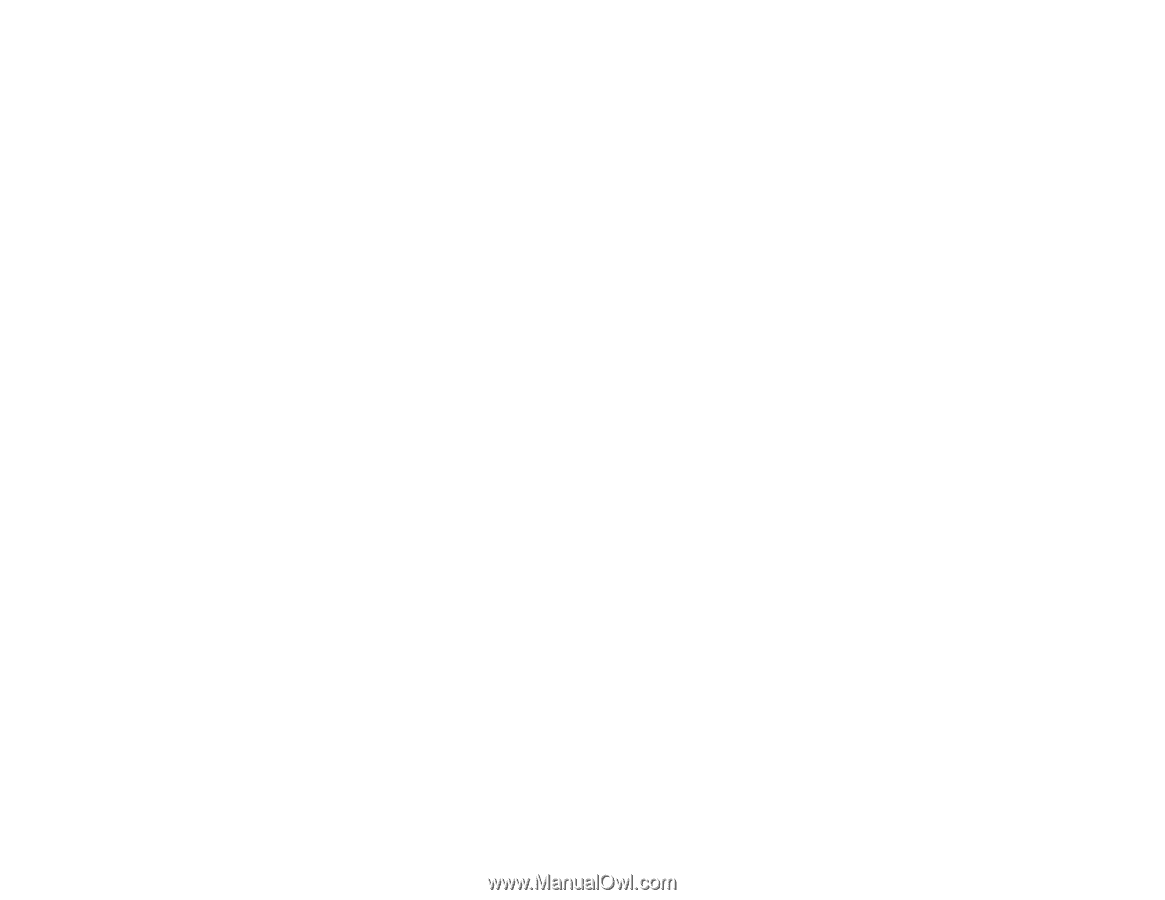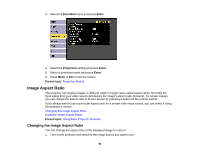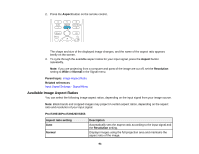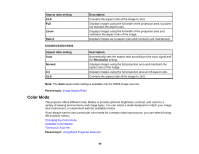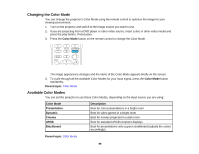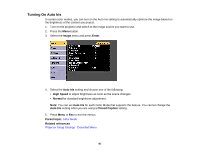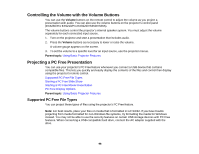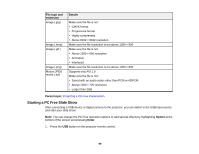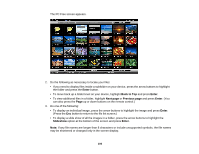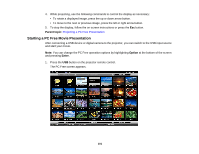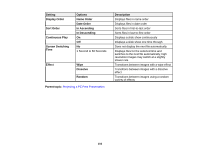Epson VS355 Users Guide - Page 98
Controlling the Volume with the Volume Buttons, Projecting a PC Free Presentation
 |
View all Epson VS355 manuals
Add to My Manuals
Save this manual to your list of manuals |
Page 98 highlights
Controlling the Volume with the Volume Buttons You can use the Volume buttons on the remote control to adjust the volume as you project a presentation with audio. You can also use the volume buttons on the projector's control panel (EX5260/Pro EX9210/Pro EX9220/VS350/VS355). The volume buttons control the projector's internal speaker system. You must adjust the volume separately for each connected input source. 1. Turn on the projector and start a presentation that includes audio. 2. Press the Volume buttons as necessary to lower or raise the volume. A volume gauge appears on the screen. 3. To set the volume to a specific level for an input source, use the projector menus. Parent topic: Using Basic Projector Features Projecting a PC Free Presentation You can use your projector's PC Free feature whenever you connect a USB device that contains compatible files. This lets you quickly and easily display the contents of the files and control their display using the projector's remote control. Supported PC Free File Types Starting a PC Free Slide Show Starting a PC Free Movie Presentation PC Free Display Options Parent topic: Using Basic Projector Features Supported PC Free File Types You can project these types of files using the projector's PC Free feature. Note: For best results, place your files on media that is formatted in FAT16/32. If you have trouble projecting from media formatted for non-Windows file systems, try formatting the media for Windows instead. You may not be able to use the security features on certain USB storage devices with PC Free features. When connecting a USB-compatible hard drive, connect the AC adapter supplied with the drive. 98