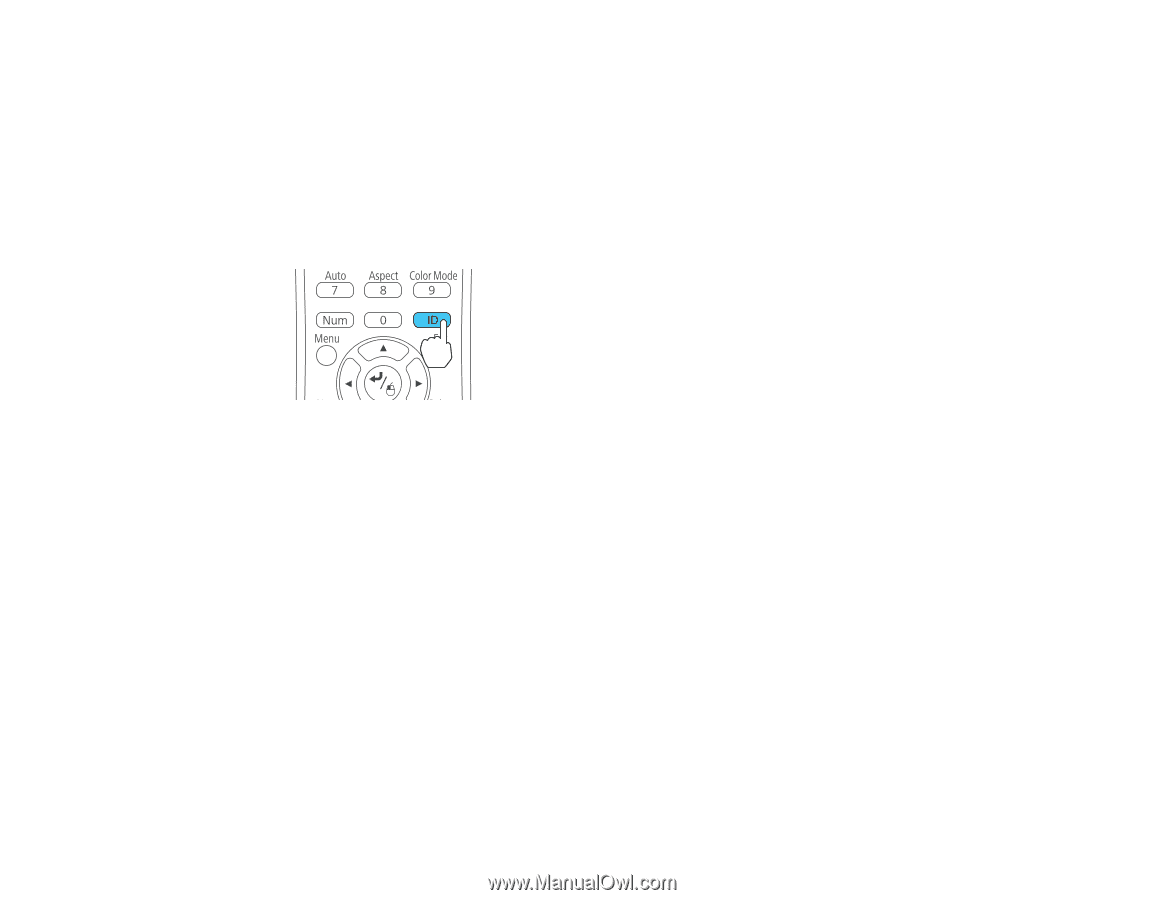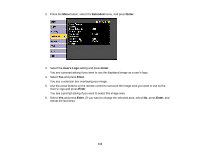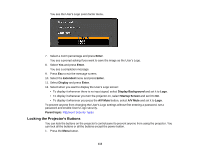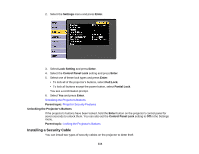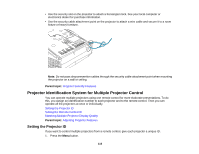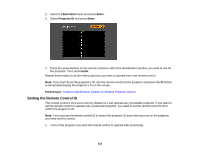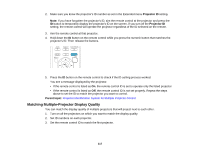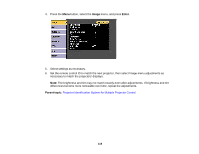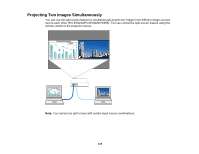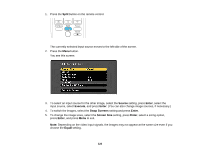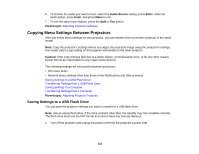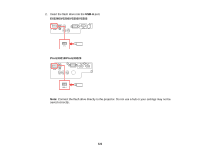Epson VS355 Users Guide - Page 117
Matching Multiple-Projector Display Quality, Projector ID, Parent topic
 |
View all Epson VS355 manuals
Add to My Manuals
Save this manual to your list of manuals |
Page 117 highlights
2. Make sure you know the projector's ID number as set in the Extended menu Projector ID setting. Note: If you have forgotten the projector's ID, aim the remote control at the projector and press the ID button to temporarily display the projector's ID on the screen. If you turn off the Projector ID setting, the remote control will operate the projector regardless of the ID selected on the remote. 3. Aim the remote control at that projector. 4. Hold down the ID button on the remote control while you press the numeric button that matches the projector's ID. Then release the buttons. 5. Press the ID button on the remote control to check if the ID-setting process worked. You see a message displayed by the projector. • If the remote control is listed as On, the remote control ID is set to operate only the listed projector. • If the remote control is listed as Off, the remote control ID is not set properly. Repeat the steps above to set the ID to match the projector you want to control. Parent topic: Projector Identification System for Multiple Projector Control Matching Multiple-Projector Display Quality You can match the display quality of multiple projectors that will project next to each other. 1. Turn on all the projectors on which you want to match the display quality. 2. Set ID numbers on each projector. 3. Set the remote control ID to match the first projector. 117