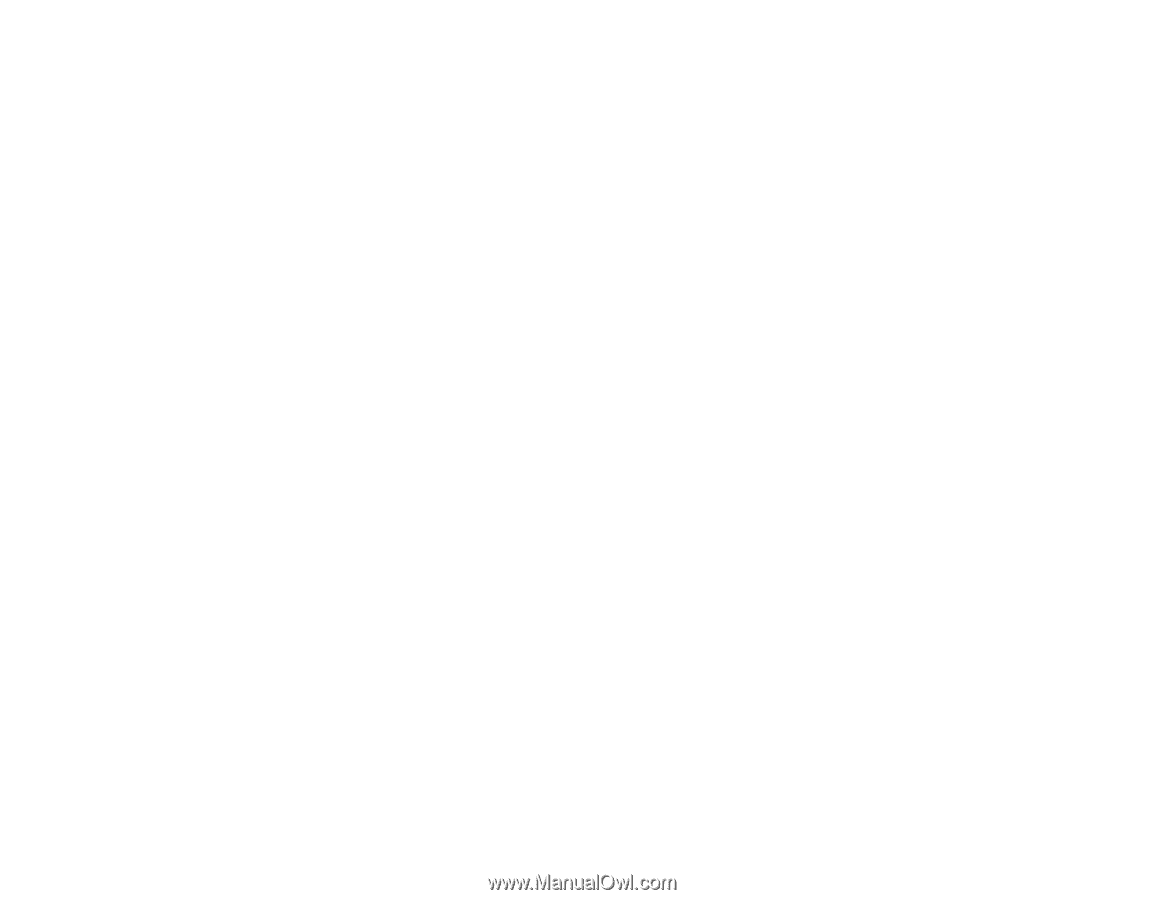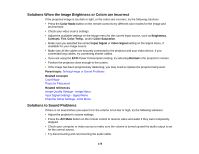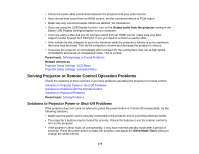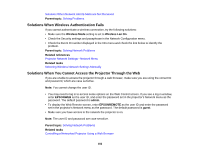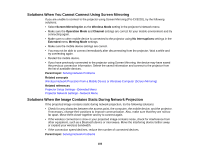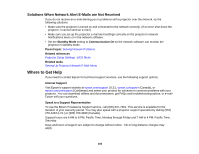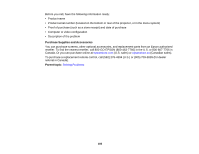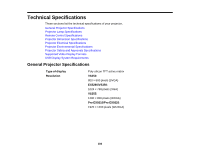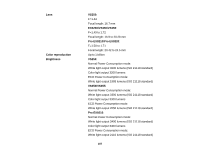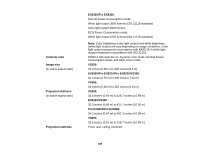Epson VS355 Users Guide - Page 183
Solutions When You Cannot Connect Using Screen Mirroring
 |
View all Epson VS355 manuals
Add to My Manuals
Save this manual to your list of manuals |
Page 183 highlights
Solutions When You Cannot Connect Using Screen Mirroring If you are unable to connect to the projector using Screen Mirroring (Pro EX9220), try the following solutions: • Select Screen Mirroring On as the Wireless Mode setting in the projector's Network menu. • Make sure the Operation Mode and Channel settings are correct for your mobile environment and try connecting again. • Make sure no other mobile device is connected to the projector using No Interruptions settings in the Extended menu Meeting Mode settings. • Make sure the mobile device settings are correct. • You may not be able to connect immediately after disconnecting from the projector. Wait a while and try connecting again. • Restart the mobile device. • If you have previously connected to the projector using Screen Mirroring, the device may have saved the previous connection information. Delete the saved information and connect to the projector from the list of available devices. Parent topic: Solving Network Problems Related concepts Wireless Network Projection from a Mobile Device or Windows Computer (Screen Mirroring) Related references Projector Setup Settings - Extended Menu Projector Network Settings - Network Menu Solutions When the Image Contains Static During Network Projection If the projected image contains static during network projection, try the following solutions: • Check for any obstacles between the access point, the computer, the mobile device, and the projector. If necessary, change their positions to improve communication. Also, make sure that they are not too far apart. Move them closer together and try to connect again. • If the wireless connection is slow or your projected image contains noise, check for interference from other equipment, such as a Bluetooth device or microwave. Move the interfering device farther away or expand your wireless bandwidth. • If the connection speed declines, reduce the number of connected devices. Parent topic: Solving Network Problems 183