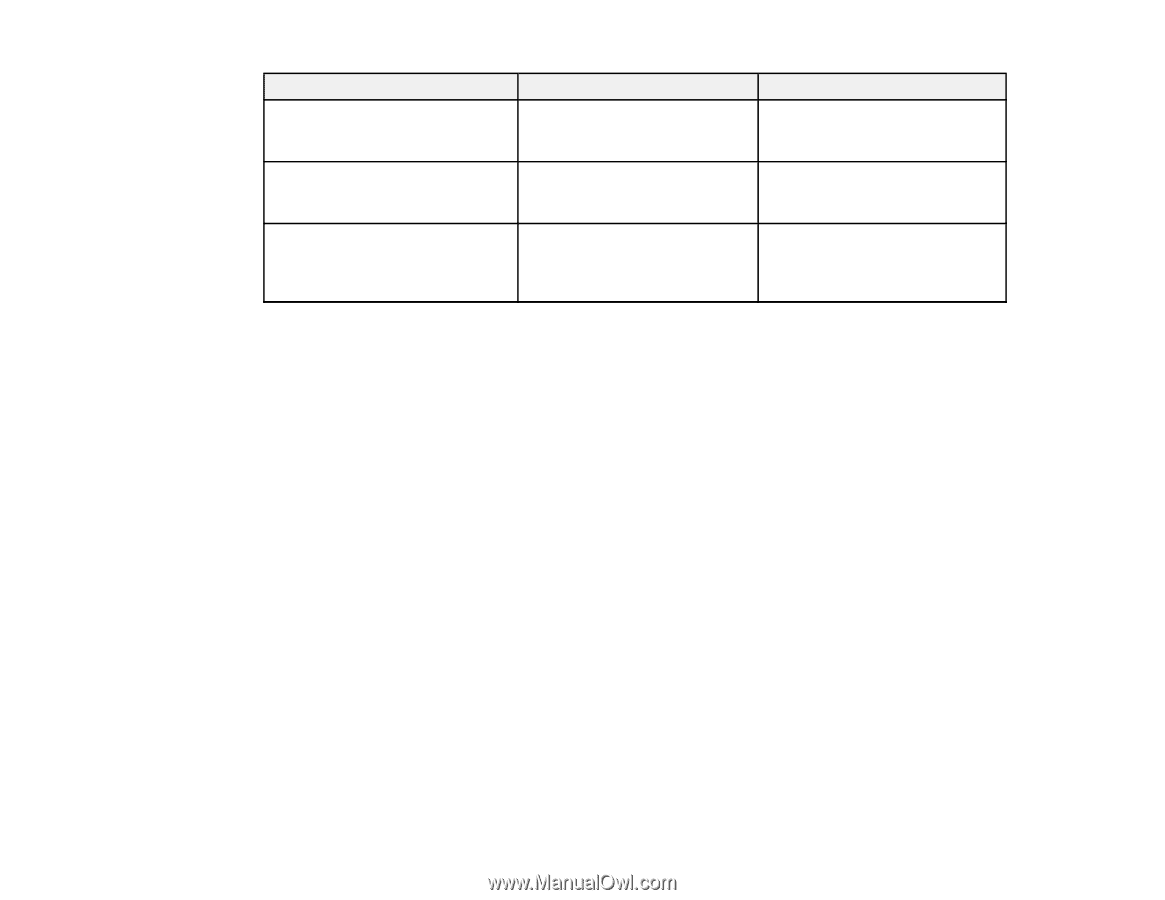Epson VS355 Users Guide - Page 59
Selecting Wireless Network Settings in Windows, Setting, Options, Description, SSID Display
 |
View all Epson VS355 manuals
Add to My Manuals
Save this manual to your list of manuals |
Page 59 highlights
Setting SSID Display IP Address Display IPv6 Settings Options On Off On Off IPv6 Auto Configuration Use Temporary Address Description Selects whether to display the SSID on the network standby screen Selects whether to display the IP address on the network standby screen Selects the IPv6 settings when you connect the projector to the network using IPv6 Parent topic: Selecting Wireless Network Settings Manually Selecting Wireless Network Settings in Windows Before connecting to the projector, select the correct wireless network on your computer. 1. To access your wireless utility software, access the Desktop and double-click the network icon on the Windows taskbar. 2. Do one of the following: • If your projector is set up on an existing network (Advanced mode), select the network name (SSID). • If your projector is configured for Quick mode, select the projector's SSID. 3. Click Connect. Parent topic: Wireless Network Projection Selecting Wireless Network Settings on Mac Before connecting to the projector, select the correct wireless network on your Mac. 1. Click the AirPort icon on the menu bar at the top of the screen. 2. Make sure AirPort is turned on, then do one of the following: • If your projector is set up on an existing network (Advanced mode), select the network name (SSID). • If your projector is configured for Quick mode, select the projector's SSID. Parent topic: Wireless Network Projection 59