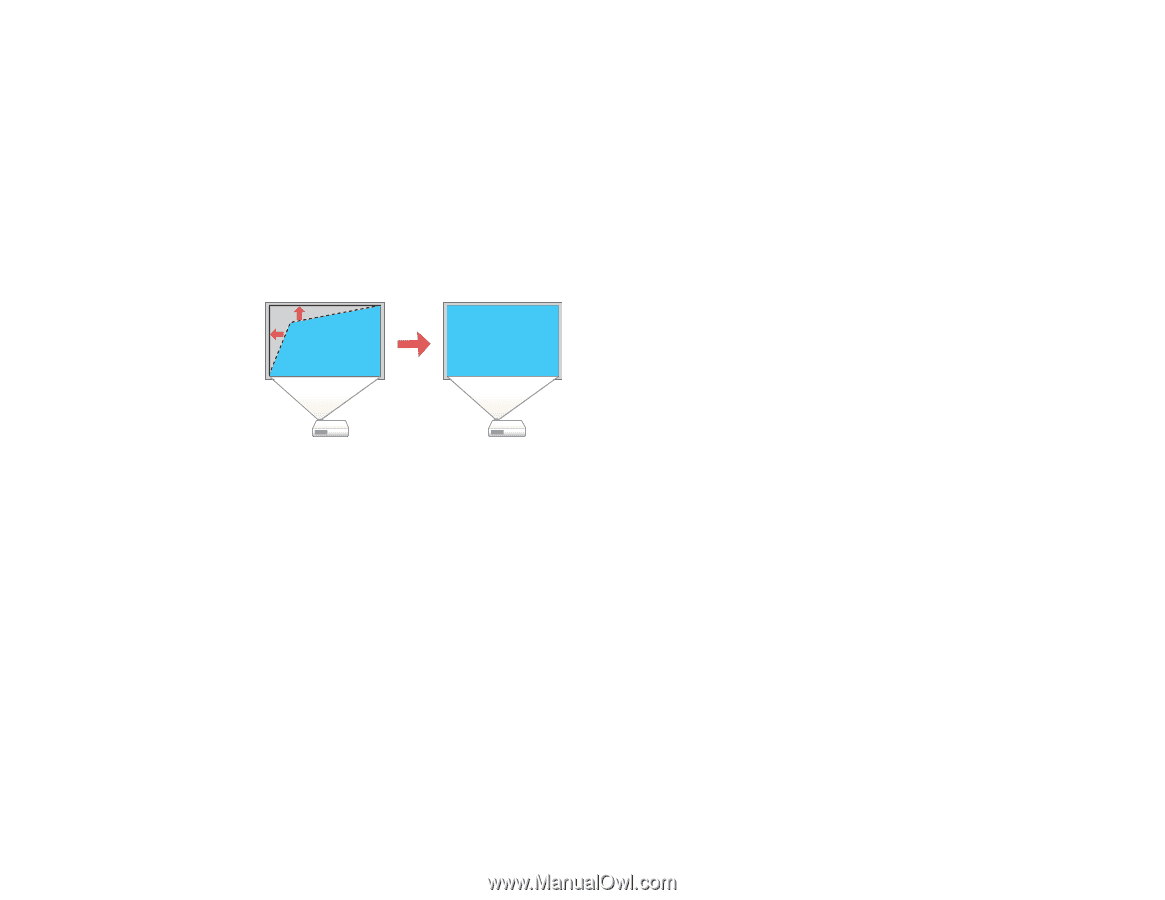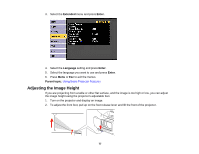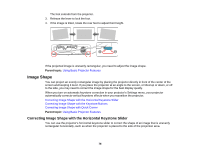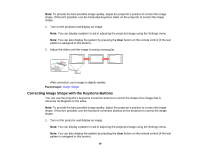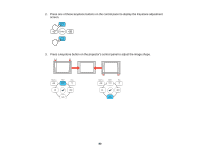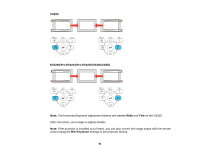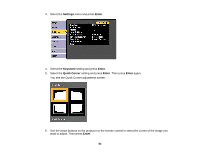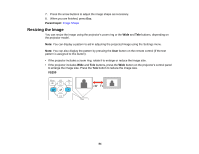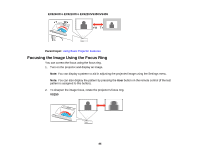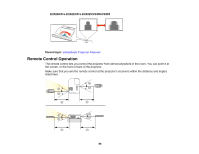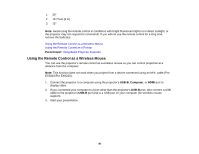Epson VS355 Users Guide - Page 82
Correcting Image Shape with Quick Corner
 |
View all Epson VS355 manuals
Add to My Manuals
Save this manual to your list of manuals |
Page 82 highlights
Parent topic: Image Shape Related references Projector Feature Settings - Settings Menu Correcting Image Shape with Quick Corner You can use the projector's Quick Corner setting to correct the shape and size of an image that is unevenly rectangular on all sides. Note: To provide the best possible image quality, adjust the projector's position to correct the image shape. If this isn't possible, use the Quick Corner setting to correct the image shape. 1. Turn on the projector and display an image. Note: You can display a pattern to aid in adjusting the projected image using the Settings menu. Note: You can also display the pattern by pressing the User button on the remote control (if the test pattern is assigned to this button). 2. Press the Menu button. 82