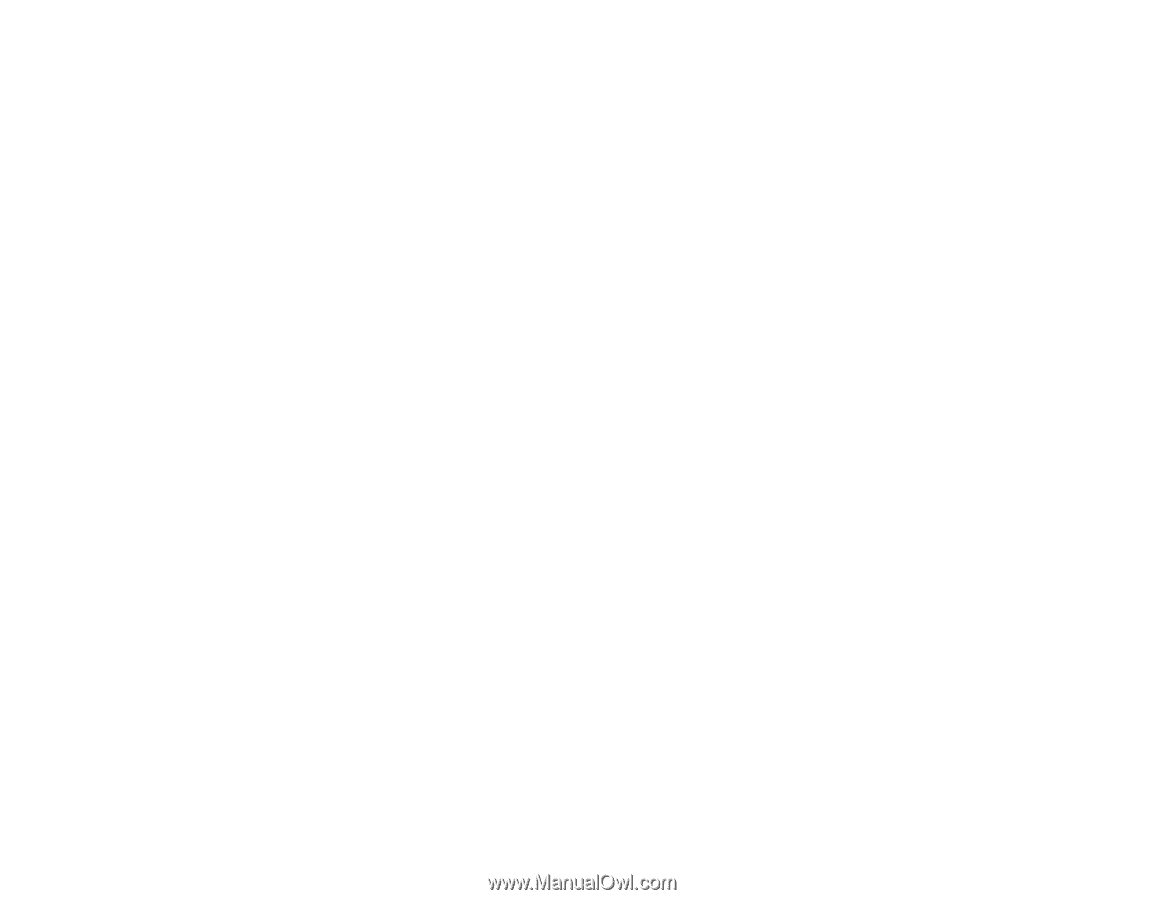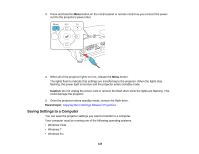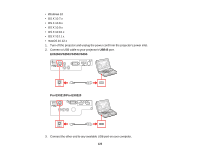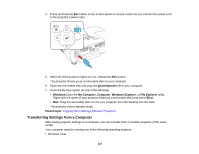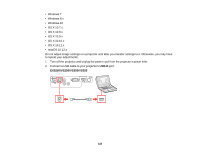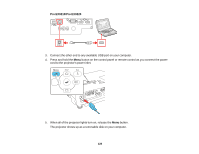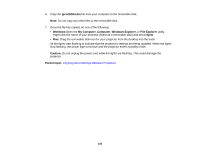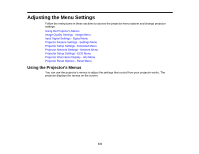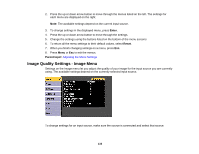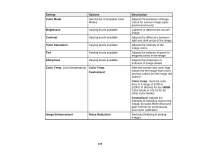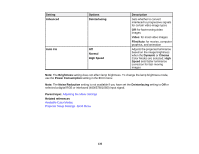Epson VS355 Users Guide - Page 130
pjconfdata.bin, Windows, My Computer, Windows Explorer, File Explorer, Eject, Caution, Parent topic
 |
View all Epson VS355 manuals
Add to My Manuals
Save this manual to your list of manuals |
Page 130 highlights
6. Copy the pjconfdata.bin file from your computer to the removable disk. Note: Do not copy any other files to the removable disk. 7. Once the file has copied, do one of the following: • Windows:Open the My Computer, Computer, Windows Explorer, or File Explorer utility. Right-click the name of your projector (listed as a removable disk) and select Eject. • Mac: Drag the removable disk icon for your projector from the desktop into the trash. All the lights start flashing to indicate that the projector's settings are being updated. When the lights stop flashing, the power light turns blue and the projector enters standby mode. Caution: Do not unplug the power cord while the lights are flashing. This could damage the projector. Parent topic: Copying Menu Settings Between Projectors 130