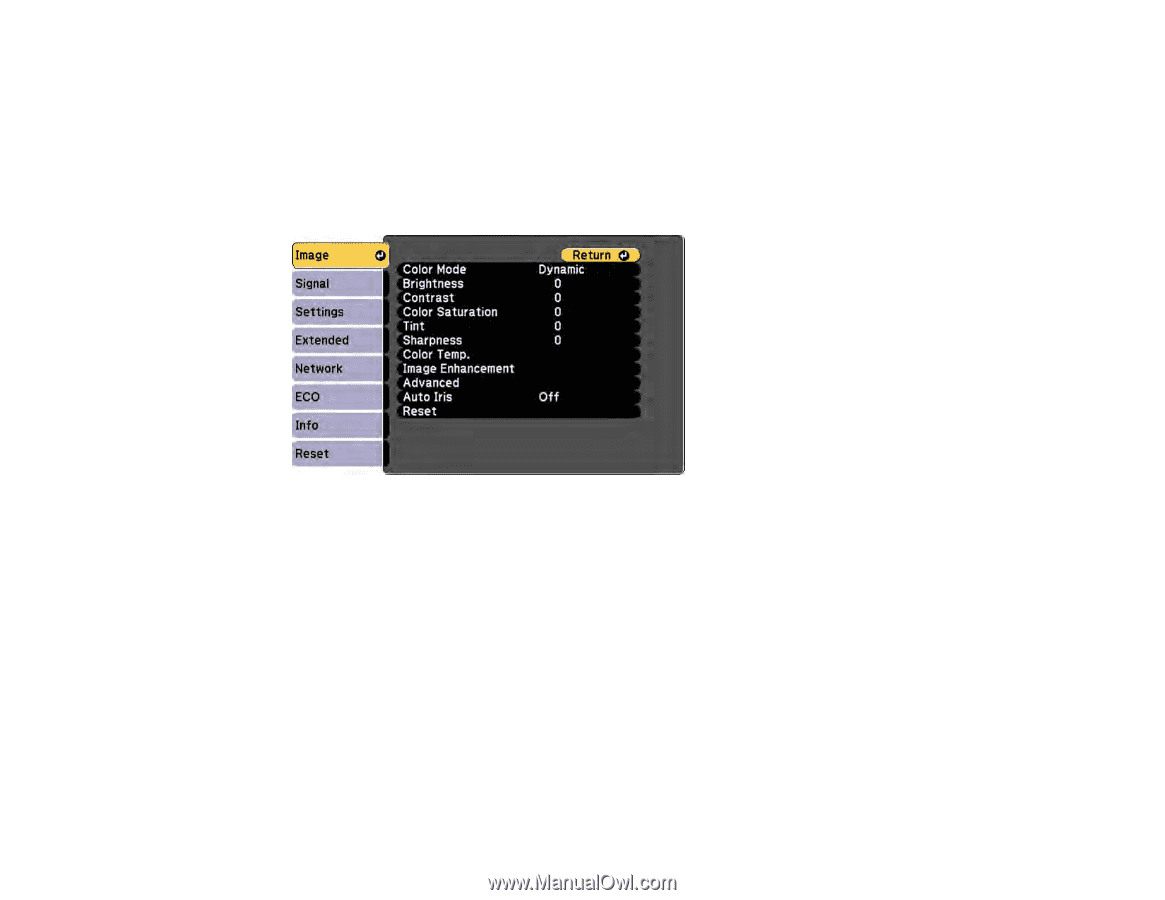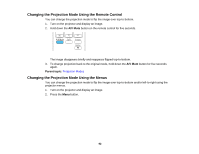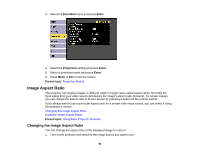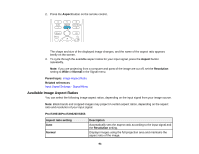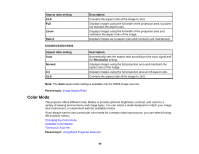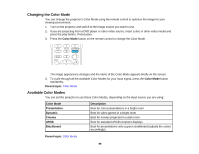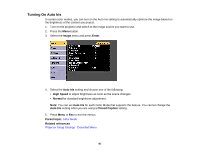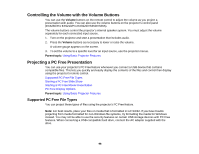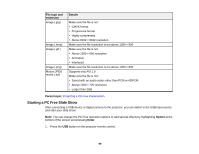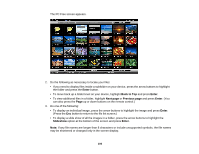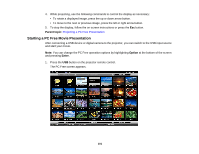Epson VS355 Users Guide - Page 97
Turning On Auto Iris, Image, Enter, Auto Iris, High Speed, Normal, Closed Caption, Parent topic
 |
View all Epson VS355 manuals
Add to My Manuals
Save this manual to your list of manuals |
Page 97 highlights
Turning On Auto Iris In certain color modes, you can turn on the Auto Iris setting to automatically optimize the image based on the brightness of the content you project. 1. Turn on the projector and switch to the image source you want to use. 2. Press the Menu button. 3. Select the Image menu and press Enter. 4. Select the Auto Iris setting and choose one of the following: • High Speed to adjust brightness as soon as the scene changes. • Normal for standard brightness adjustment. Note: You can set Auto Iris for each Color Mode that supports the feature. You cannot change the Auto Iris setting when you are using a Closed Caption setting. 5. Press Menu or Esc to exit the menus. Parent topic: Color Mode Related references Projector Setup Settings - Extended Menu 97