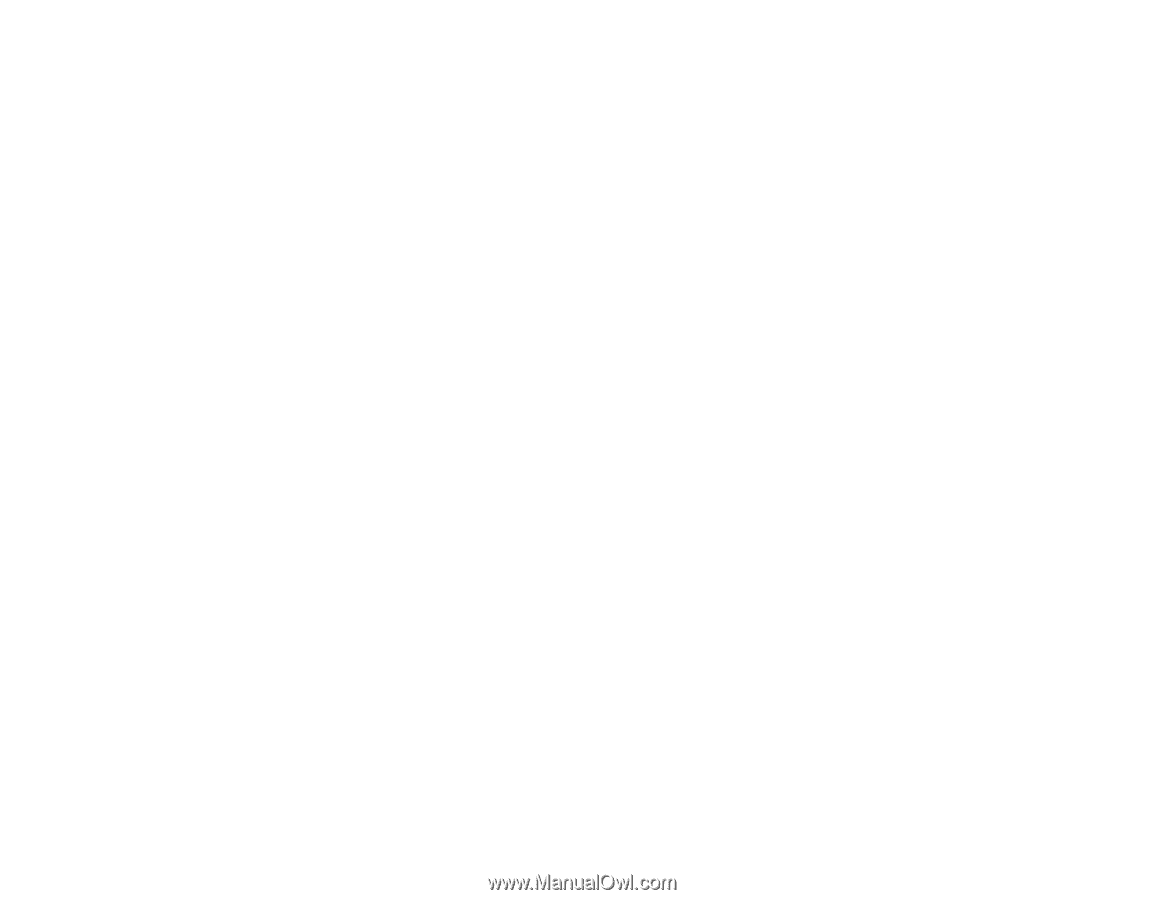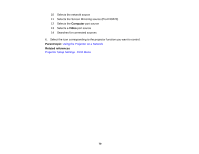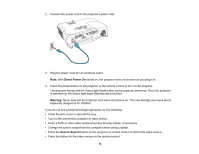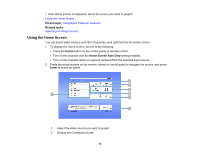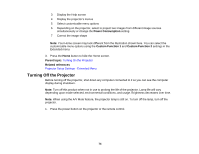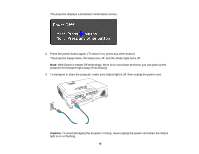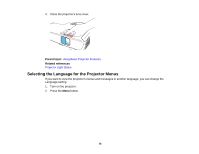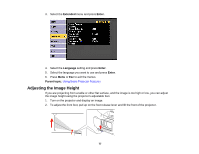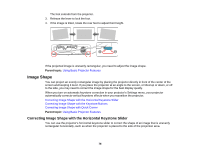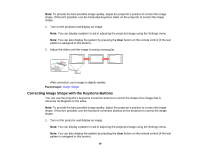Epson VS355 Users Guide - Page 74
Turning Off the Projector, Power Consumption, Custom Function 1, Parent topic, Related references
 |
View all Epson VS355 manuals
Add to My Manuals
Save this manual to your list of manuals |
Page 74 highlights
3 Display the Help screen 4 Display the projector's menus 5 Select customizable menu options 6 Depending on the projector, select to project two images from different image sources simultaneously or change the Power Consumption setting 7 Correct the image shape Note: Your Home screen may look different from the illustration shown here. You can select the customizable menu options using the Custom Function 1 and Custom Function 2 settings in the Extended menu. 3. Press the Home button to hide the Home screen. Parent topic: Turning On the Projector Related references Projector Setup Settings - Extended Menu Turning Off the Projector Before turning off the projector, shut down any computer connected to it so you can see the computer display during shutdown. Note: Turn off this product when not in use to prolong the life of the projector. Lamp life will vary depending upon mode selected, environmental conditions, and usage. Brightness decreases over time. Note: When using the A/V Mute feature, the projector lamp is still on. To turn off the lamp, turn off the projector. 1. Press the power button on the projector or the remote control. 74